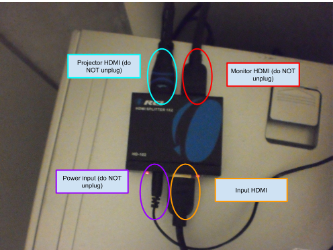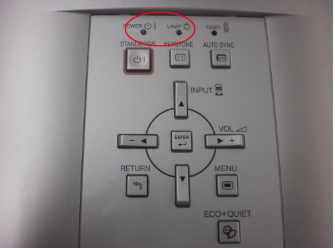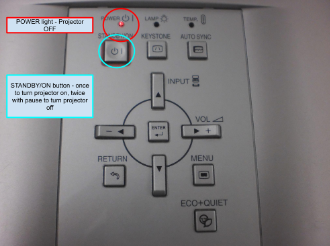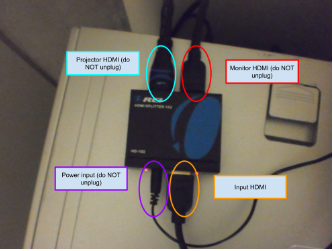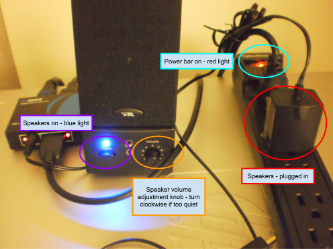AV Instructions: ETB 537
General guidelines:
1. Please do NOT turn off the power bar; it should have a red light
2. Please do NOT unplug the speakers from the provided computer
3. Please unplug ONLY the bottom-right HDMI cable as necessary
4. Please return the provided HDMI cable neatly on top of the computer
5. Please bring your own adapter if your device does not have an HDMI output port
6. Left-click and right-click refer to the default right-handed mouse configuration - reverse them
if applicable
===
Using provided computer, if you do not see any image on the screen:
1. Ensure the projector is on
a. The POWER and LAMP lights will be green if the projector is on
b. If the POWER light is red,, press STANDBY/ON; you will hear the fans start
c. To turn the projector off, press the STANDBY/ON button once, pause, then press it
again (a prompt will appear on the screen); you will hear the fans stop
2. Ensure the HDMI splitter is powered and plugged in
a. There should be 4 plugs with 4 red lights (bottom left is for power - do NOT unplug, bottom
right is for input, top left is for projector - do NOT unplug, top right is for monitor - do NOT
unplug)
b. Ensure each cable is properly plugged in - remove and replug (ensure correct orientation)
===
Using the provided computer, if you do not hear any sound:
3. Ensure your computer's sound is on and turned up, and selected properly
a. Left-click the speaker icon in your taskbar, press/hold the right-arrow key on the keyboard
until loud enough
b. If there is a red circle with an X, right-click the speaker icon, left-click Sounds, left click
Playback, right click an option on the list, and left-click Enable; repeat this + 3a if necessary
c. On the same menu as 3b, left-click Set as Default Device, test by repeating 3a , and repeat
this if necessary
4. Ensure the speakers are powered, on, and sound turned up
a. The power bar should have a red light, and the speakers should have a blue light (both on the
computer); plug in the speakers, and press the Power button if necessary
b. Turn the knob clockwise to increase the volume, test by repeating 3a
Using your own computer, if you do not see any image on the screen:
5. Reconfigure the HDMI splitter
a. Refer to 2a for the correct configuration
b. Unplug ONLY the bottom-right connector), do NOT let it fall behind the computer
c. Use the provided HDMI cable to replace the cable disconnected (bottom right); you
may need to bring your own adapter
d. When finished, please replug the original HDMI cable into the bottom right, and neatly roll the
HDMI cable and replace on top of the computer
===
Using your own computer, if you do not hear any sound:
6. Ensure your computer's sound is on and turned up
a. Refer to 3a, 3b, and 3c
7. Bring your own speakers, and ensure they are selected properly
a. Ensure your speakers are properly powered and connected to your computer (this varies
according to your speakers)
b. Repeat 3a, 3b, and 3c as necessary