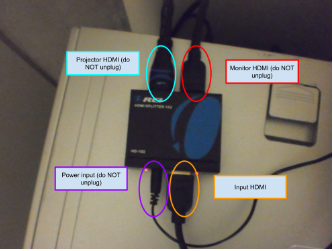AV Instructions: ETB 537
Usage
1 . The desktop is automatically connected to the projector
a. If the desktop and the projector are on, but there is no image, press HDMI or Source Search on the projector remote to switch the source (may need to be pressed a couple of times
3. To use a separate device, connect it to the extra HDMI cable, and switch Source as needed
a. Please bring your own adapter if your device does not have an HDMI output port
Using provided computer, if you do not see any image on the screen:1. Ensure the projector is on
a. The POWER and LAMP lights will be green if the projector is on as well as the fans
2. Ensure the HDMI splitter is powered and plugged in
a. There should be 4 plugs with 4 red lights (bottom left is for power - do NOT unplug, bottom
right is for input, top left is for projector - do NOT unplug, top right is for monitor - do NOT
unplug)
b. Ensure each cable is properly plugged in - remove and replug (ensure correct orientation)
Using the provided computer, if you do not hear any sound:
3. Ensure your computer's sound is on and turned up, and selected properly
a. Left-click the speaker icon in your taskbar, press/hold the right-arrow key on the keyboard
until loud enough
b. If there is a red circle with an X, right-click the speaker icon, left-click Sounds, left click
Playback, right click an option on the list, and left-click Enable; repeat this + 3a if necessary
c. On the same menu as 3b, left-click Set as Default Device, test by repeating 3a , and repeat
this if necessary
Using your own computer, if you do not hear any sound:
4. Ensure your computer's sound is on and turned up
a. Refer to 3a, 3b, and 3c
5. Bring your own speakers, and ensure they are selected properly
a. Ensure your speakers are properly powered and connected to your computer (this varies
according to your speakers)
b. Repeat 3a, 3b, and 3c as necessary