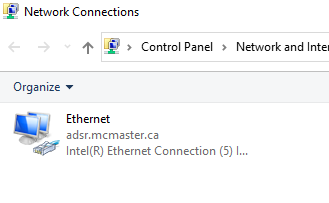Set a static IP address on campus: Difference between revisions
From SEPT Knowledge Base
(Created page with "As part of the debugging and testing on campus, a static IP address is sometimes needed. The following steps are required to set a static IP address in Windows 10/11. # Click on Start<br>File:Manual update 1.png # Search for Control Panel<br>File:Control Panel.png # Select Network and Internet<br>File:Network and internet selector.png # Select Network and Sharing Center<br>File:Network & Sharing Center.png # Select Change adapter Settings<br>File:Adapt...") |
No edit summary |
||
| Line 1: | Line 1: | ||
As part of the debugging and testing on campus, a static IP address is sometimes needed. The following steps are required to set a static IP address in Windows 10/11. | As part of the debugging and testing on campus, a static IP address is sometimes needed. The following steps are required to set a static IP address in Windows 10/11. | ||
<ol> | |||
<li>Click on Start<br>[[File:Manual update 1.png]]</li> | |||
<li>Search for Control Panel<br>[[File:Control Panel.png]]</li> | |||
<li>Select Network and Internet<br>[[File:Network and internet selector.png]]</li> | |||
<li>Select Network and Sharing Center<br>[[File:Network & Sharing Center.png]]</li> | |||
<li>Select Change adapter Settings<br>[[File:Adapter Settings.png]]</li> | |||
<li>Select the controller that you want to change and double click on it. Note that this might say unidentified network. It '''should not''' say that the network cable is unplugged:<br> | |||
{| | {| | ||
|+ | |+ | ||
| Line 15: | Line 15: | ||
|[[File:Network Cable Unplugged.png]] | |[[File:Network Cable Unplugged.png]] | ||
|} | |} | ||
</li> | |||
<li>Select Properties<br></li> | |||
<li>[[File:Ethernet - Network Established.png]]</li> | |||
</ol> | |||
Revision as of 14:07, 4 October 2023
As part of the debugging and testing on campus, a static IP address is sometimes needed. The following steps are required to set a static IP address in Windows 10/11.
- Click on Start
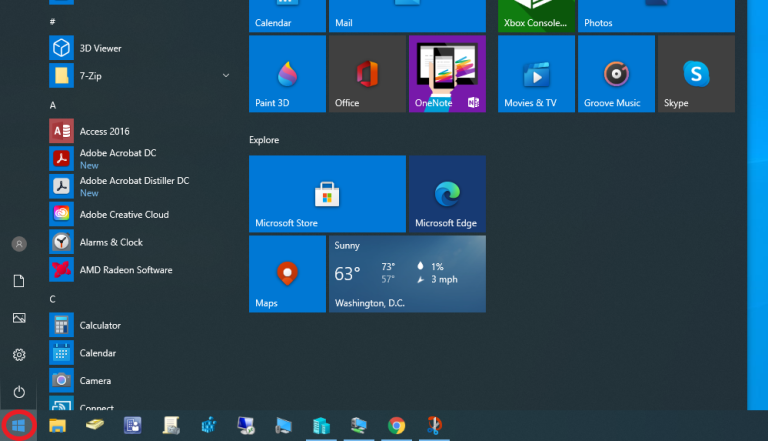
- Search for Control Panel
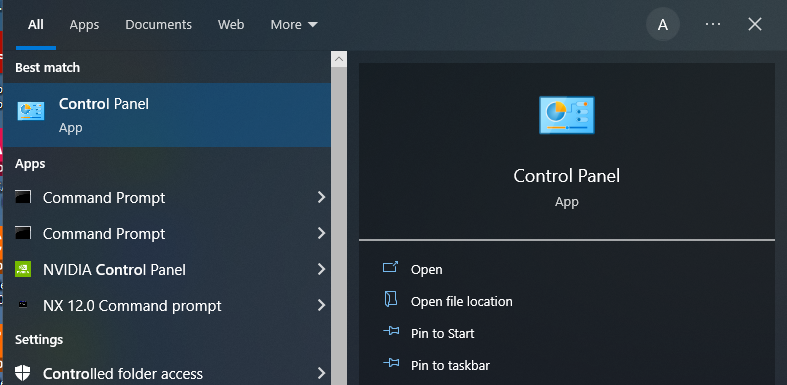
- Select Network and Internet
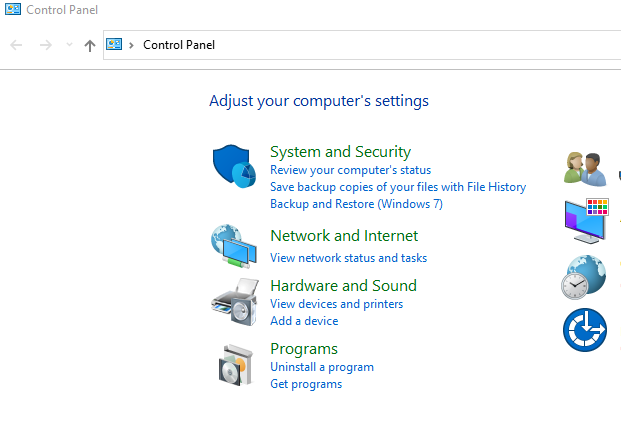
- Select Network and Sharing Center

- Select Change adapter Settings
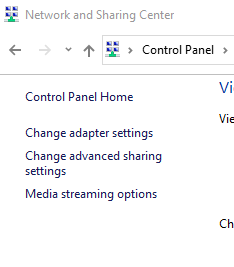
- Select the controller that you want to change and double click on it. Note that this might say unidentified network. It should not say that the network cable is unplugged:
YES NO 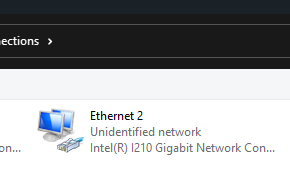
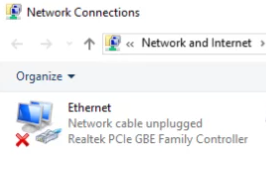
- Select Properties