Activating Rockwell Software: Difference between revisions
From SEPT Knowledge Base
(Created page with "==== Check software activation ==== # Click on the search bar/start menu # Start typing ''Activation'' to search for the <u>FactoryTalk Activation Manager</u> 526x526px # Open the activation Manager # Click on the ''Manage Activations'' tab File:FactoryTalk Manage Activations Tab.png # Ensure that both the local and remote server paths are present: File:FactoryTalk activation Paths.png ==== Add an activation P...") |
mNo edit summary |
||
| Line 2: | Line 2: | ||
# Click on the search bar/start menu | # Click on the search bar/start menu | ||
# Start typing ''Activation'' to search for the <u>FactoryTalk Activation Manager</u> [[File:Factory Talk Activation Manager Search.png|526x526px]] | # Start typing ''Activation'' to search for the <u>FactoryTalk Activation Manager</u><br/>[[File:Factory Talk Activation Manager Search.png|526x526px]] | ||
# Open the activation Manager | # Open the activation Manager | ||
# Click on the ''Manage Activations'' tab [[File:FactoryTalk Manage Activations Tab.png]] | # Click on the ''Manage Activations'' tab<br/>[[File:FactoryTalk Manage Activations Tab.png]] | ||
# Ensure that both the local and remote server paths are present: [[File:FactoryTalk activation Paths.png]] | # Ensure that both the local and remote server paths are present:<br/>[[File:FactoryTalk activation Paths.png]] | ||
==== Add an activation Path ==== | ==== Add an activation Path ==== | ||
# With only 1 path present, to add the other path click on ''Update Activation Search Path'' on the top right [[File:FactoyTalk Activation Search Path (Singular).png]] | # With only 1 path present, to add the other path click on ''Update Activation Search Path'' on the top right<br/>[[File:FactoyTalk Activation Search Path (Singular).png]] | ||
# Select the server that is loaded. This should happen automatically and point to the latest server. ''Contact IT Support if you need the latest address'' [[File:FactoryTalk Activation Server Selctor.png]] | # Select the server that is loaded. This should happen automatically and point to the latest server. ''Contact IT Support if you need the latest address''<br/>[[File:FactoryTalk Activation Server Selctor.png]] | ||
# Once checked, click on '''save''' | # Once checked, click on '''save''' | ||
# Click on '''Refresh Activations''' [[File:FactoryTalk Activation Refresh.png]] | # Click on '''Refresh Activations'''<br/>[[File:FactoryTalk Activation Refresh.png]] | ||
# Close the software | # Close the software | ||
Latest revision as of 14:57, 17 October 2023
Check software activation
- Click on the search bar/start menu
- Start typing Activation to search for the FactoryTalk Activation Manager
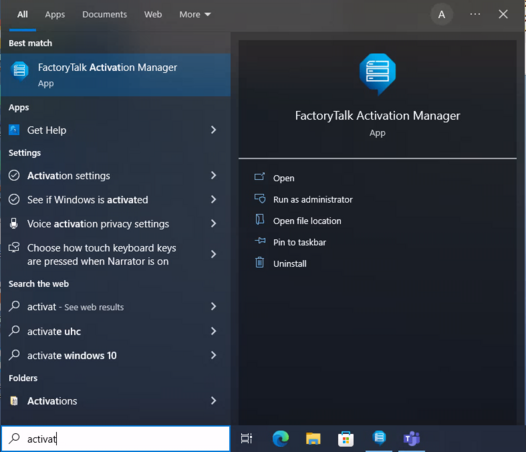
- Open the activation Manager
- Click on the Manage Activations tab
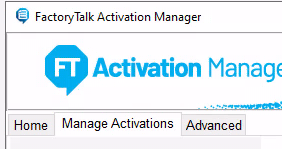
- Ensure that both the local and remote server paths are present:
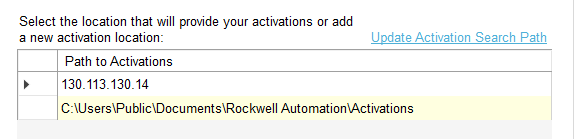
Add an activation Path
- With only 1 path present, to add the other path click on Update Activation Search Path on the top right
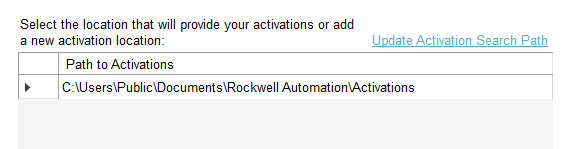
- Select the server that is loaded. This should happen automatically and point to the latest server. Contact IT Support if you need the latest address

- Once checked, click on save
- Click on Refresh Activations
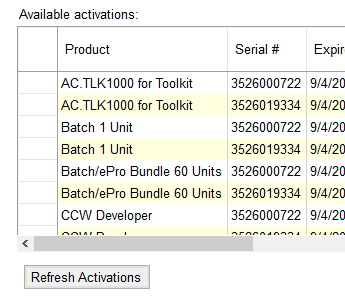
- Close the software