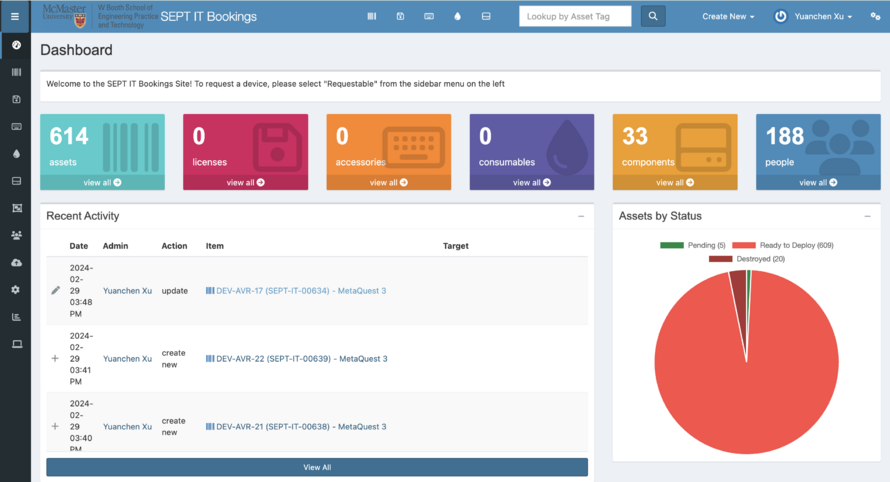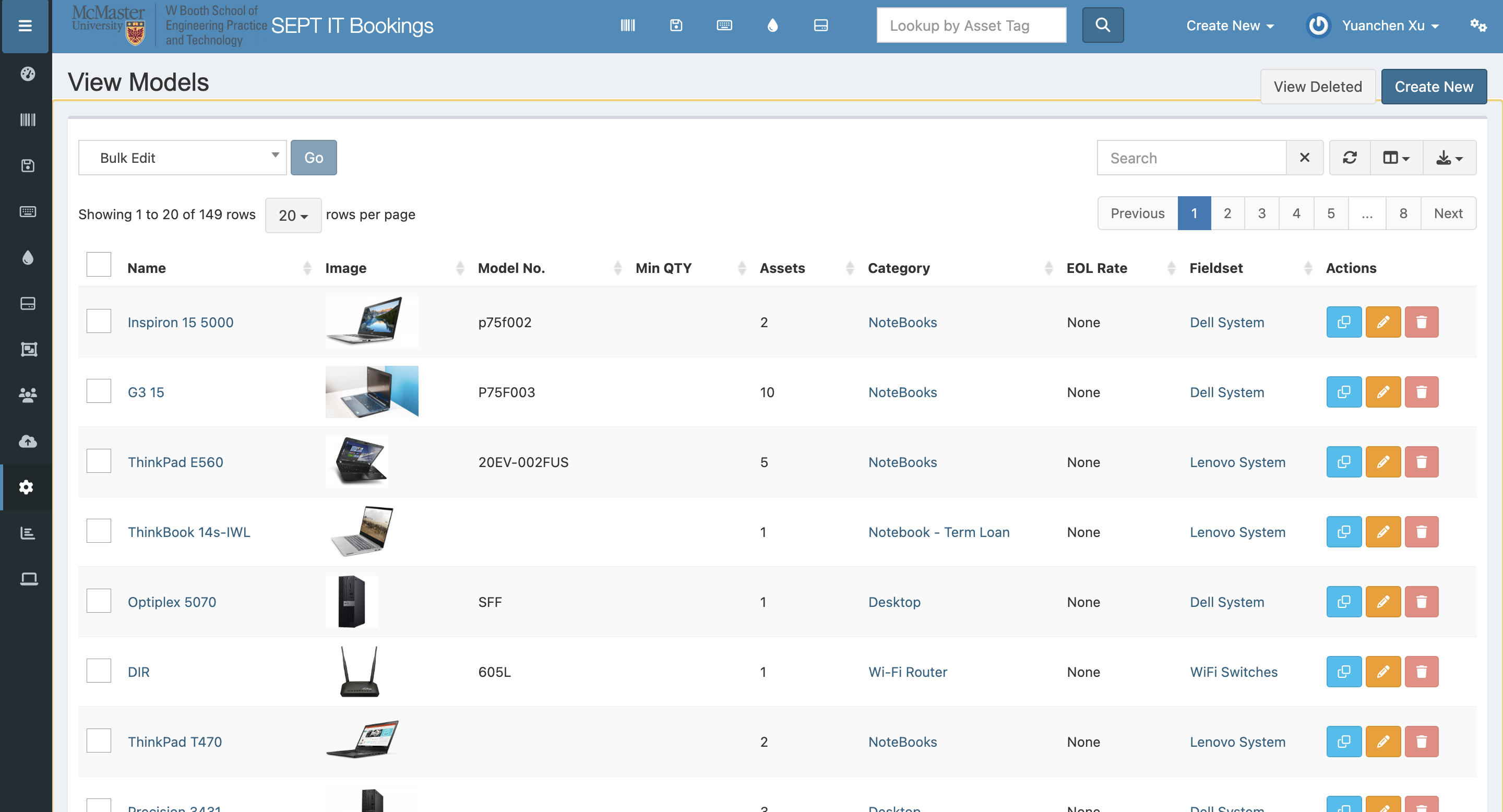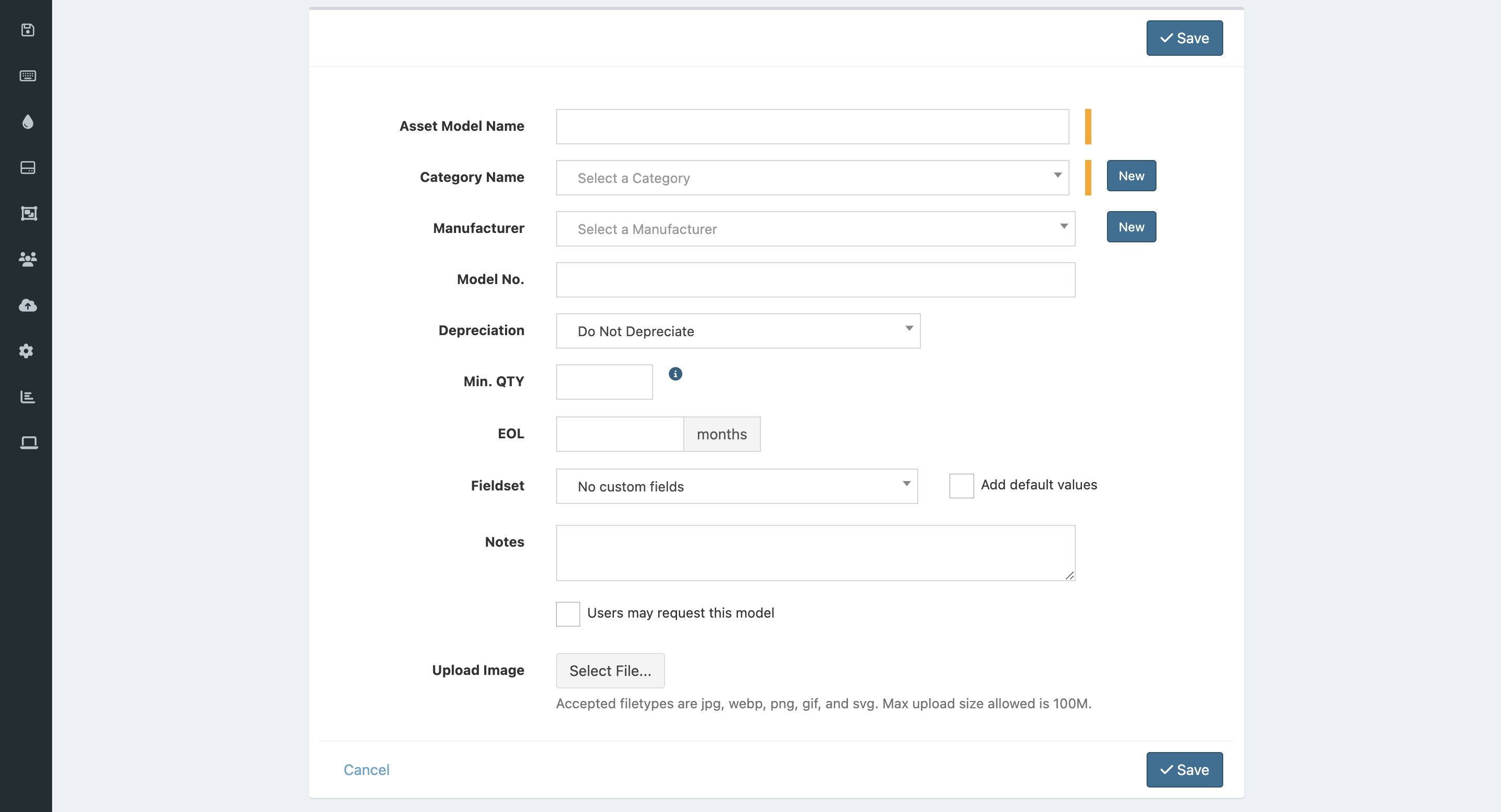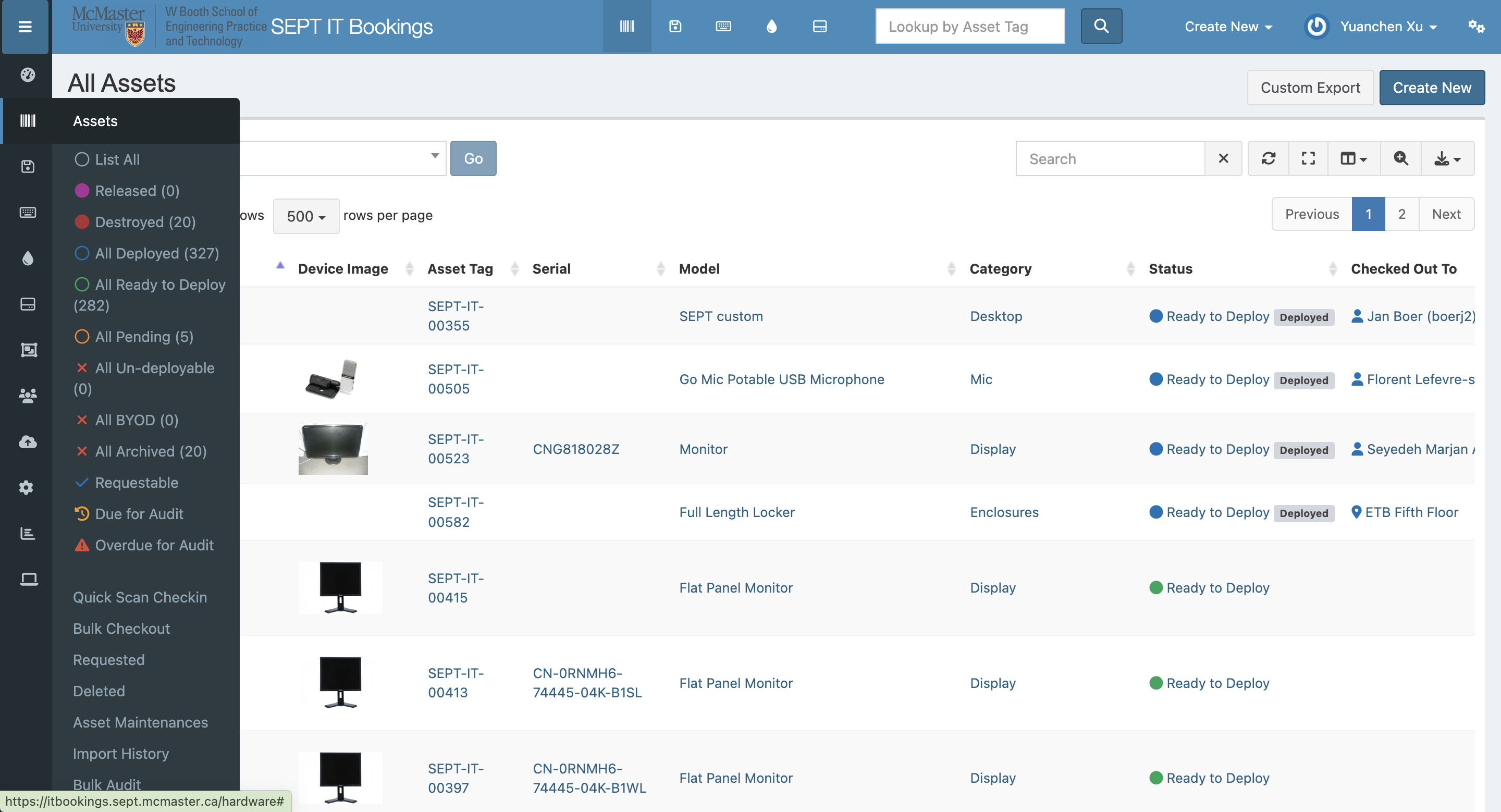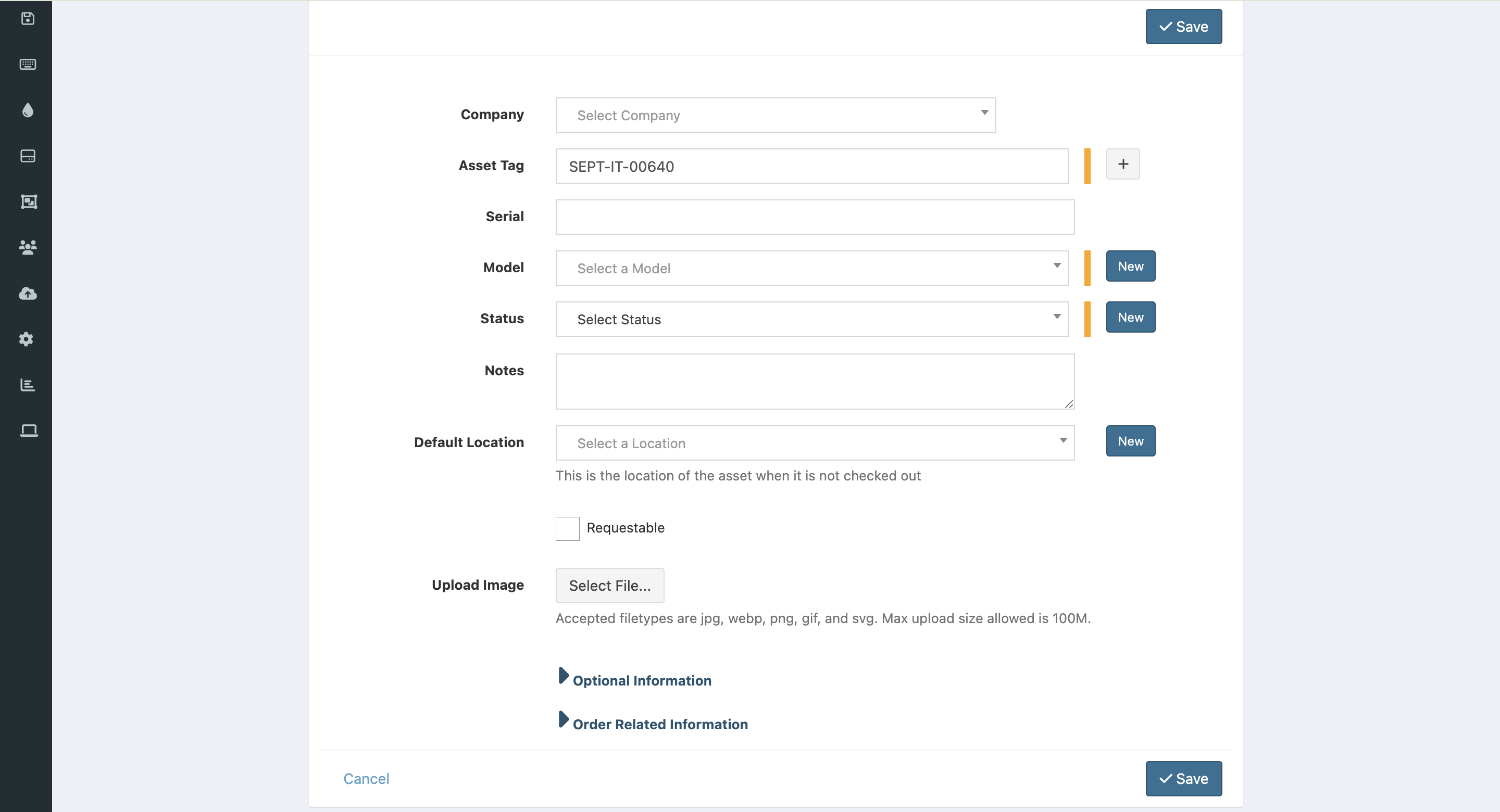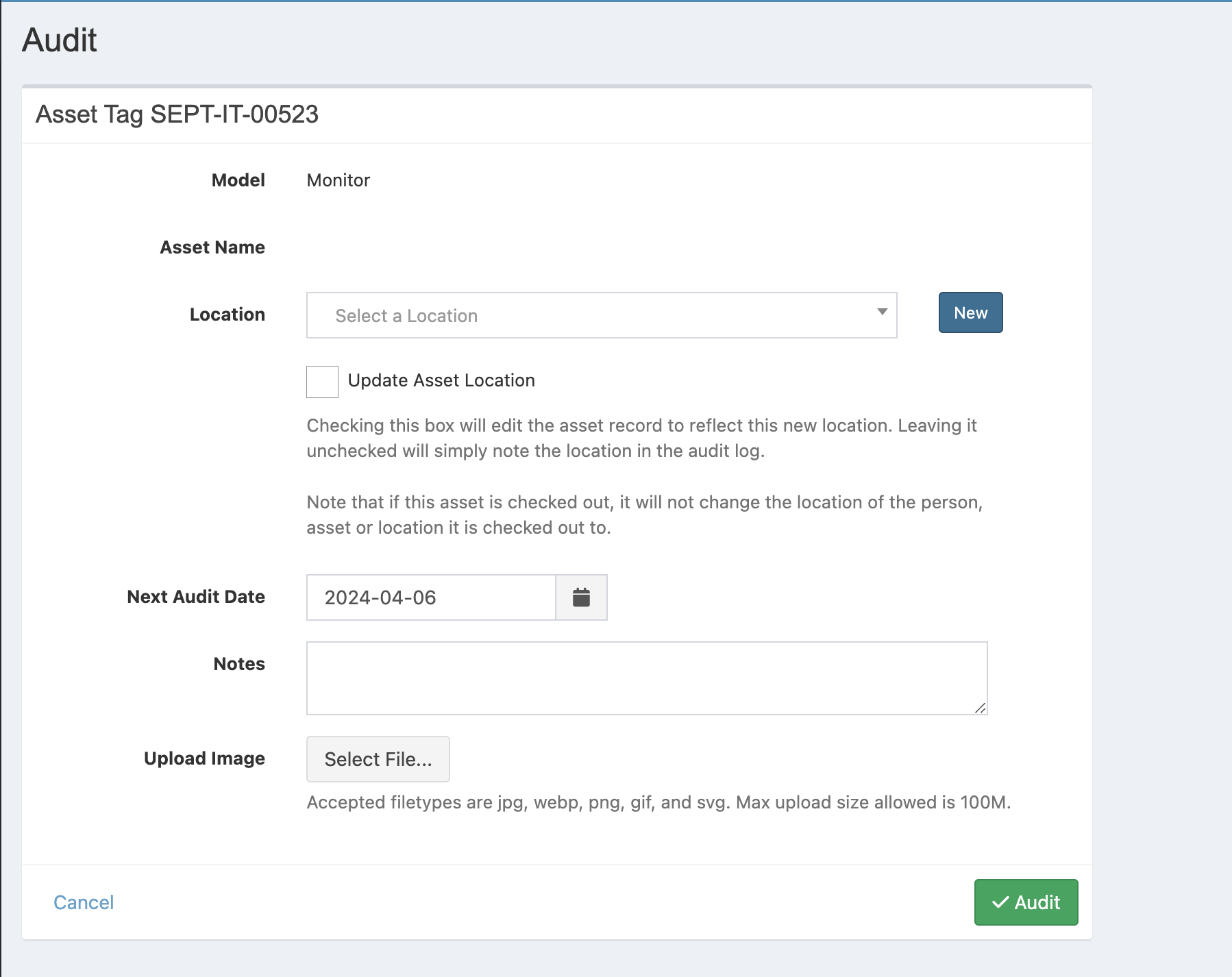Itbookings Site Instruction
A VPN connection is require at all time when using itbookings website.
In this instruction page, we will introduce how to create items in the itbookings site and how to do an audit.
Create an Item
Here is a screenshot of the main page when entering the website.
- If you are going to create an item without an existed assets model, please follow the instructions below;
- If you are going to add an item into an already existed assets model, please jump to the next section;
- If you are not sure if the model is already exist, please follow instructions below.
Create an Asset Model
On the left-sidebar menu, move your mouse to setting (circled by yellow), and go to Asset Models (circled by red).
Here is a screenshot of the Asset Models page:
If you are not sure if the asset model is available, search in the search bar on the right top. If it is available, jump to the next section.
Click Create New to create a new asset model.
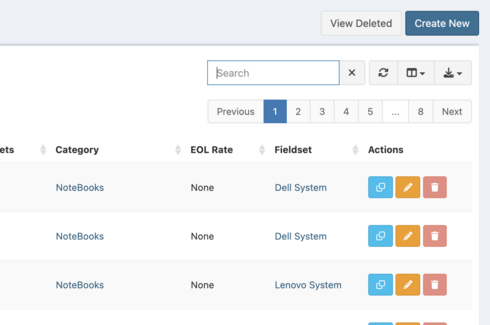
In Create New, you can see the following page:
After filling all the information, save the asset model.
Right now, go back to the main page and go the second option on the sidebar, choose List All. We are going to create the item.
Create the Asset
Go the second option on the sidebar, choose List All.
Click Create New.
The following is a screenshot after clicking. The Asset Tag is automatically generated, do not change. Select the Model you created previously or one already existed.
Fill all the information, and click Save.
Right now you created a new item.
Audit an Item
Here is an Asset, we are going to use it as an example.
On the right side, click Audit (circled by yellow).
The following is the page after clicking Audit.
Fill all the information in order to finish the Audit process.