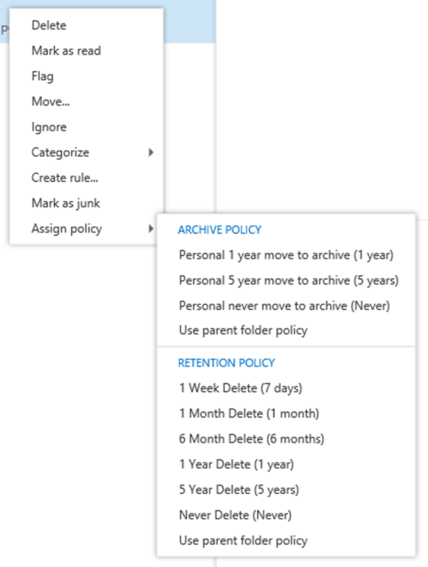Browser Support: Email Archive, Retention, and Deletion Policies in Outlook Web App
From SEPT Knowledge Base
General Guidelines
- Policy Types: a. Retention Policies: Control how long messages are kept before deletion. b. Archive Policies: Determine when emails are moved to an archive folder.
- Important Notes: a. Global policies applied to all emails and folders are not recommended, as they affect your entire mailbox. b. Retention and archive settings are managed by your organization, and not all policies may be customizable. c. This guide applies to Outlook Web App (used with Exchange Server 2013/2010).
Retention and Archive Policies Overview
- Retention Policies: a. Examples:
- 1 Week Delete: Deletes emails after 7 days.
- 1 Month Delete: Deletes emails after 1 month.
- Never Delete: Prevents deletion of messages. b. Use for messages you want to auto-delete after a specific time.
- Archive Policies: a. Examples:
- 1 Year Move to Archive: Moves emails to the archive after 1 year.
- 5 Year Move to Archive: Moves emails after 5 years.
- Never Move to Archive: Prevents archiving. b. Use to keep your inbox organized by automatically archiving older emails.
Assigning a Retention or Archive Policy
- Sign in to Outlook Web App using the URL provided by your organization.
- Right-click the message or folder you want to modify.
- Select Assign policy.
4. Choose one of the following:
a. Retention policy (e.g., 1 Month Delete).
b. Archive policy (e.g., 1 Year Move to Archive).
5. To make a message follow the same policy as its folder, select Use parent folder policy.
Outcome: The selected policy is applied to the email or folder.
Recommendations
- Avoid global policies that affect your entire mailbox unless necessary.
- Customize retention and archive policies only for specific emails or folders to maintain control over your messages.