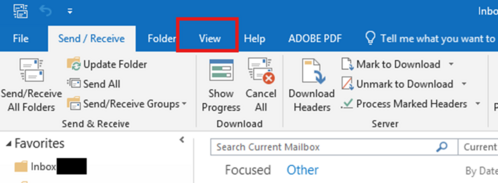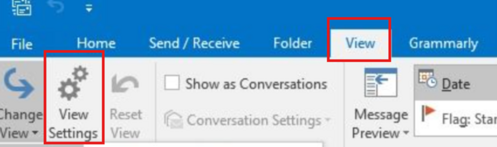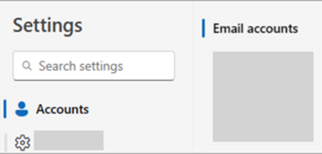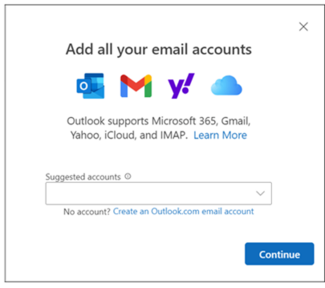Browser Support: Computer Instructions on Setting Up an Email Account in Outlook for Windows
From SEPT Knowledge Base
General Guidelines
- Supported Email Accounts: a. Outlook.com or Hotmail.com accounts. b. Work or school accounts (Microsoft 365). c. Gmail, Yahoo, iCloud, Exchange, and IMAP/POP accounts.
- Important Notes: a. Some non-Microsoft email providers (e.g., Gmail, Yahoo, iCloud) require changes to their website settings before adding them to Outlook. b. The steps apply to the new Outlook for Windows. If these don't work, refer to Classic Outlook instructions.
Adding a New Email Account
- Go to the View tab in Outlook and select View settings.
2. Navigate to:
a. Accounts
b. Email accounts
3. Click Add Account.
4. Choose a suggested account from the dropdown menu or enter your email address manually.
5. Click Continue.
6. If prompted, enter the password for the account.
7. Select Done to complete the setup.
Outcome: Your email account is successfully added to Outlook.