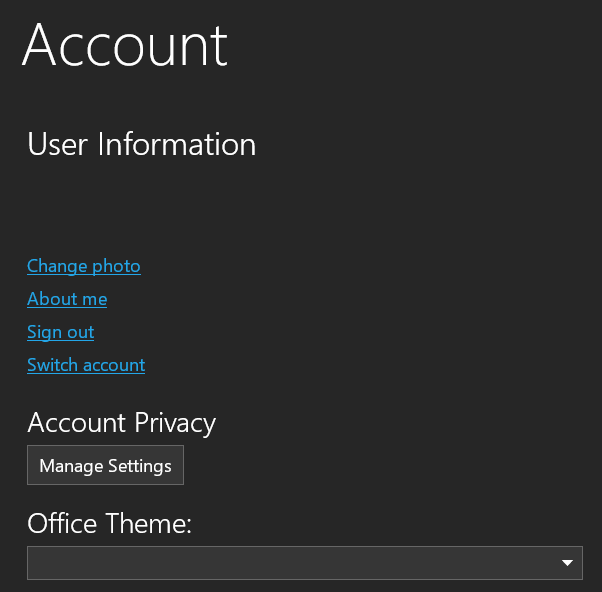Activating Office 365
From SEPT Knowledge Base
Office Activation Types
Labs are equipped with Office 365 Device based licensing. These should not require activation. If activation is required, please create a ticket at the ServiceDesk.
For all other devices, activation through a MacID is required.
Activate using OneDrive (Preferred)
OneDrive integrates within the windows environment and will allow for the activation of the office suite as a whole. It is recommended to sign into OneDrive before opening any Office products.
- In the task tray, click on the OneDrive Icon (The cloud with a line through it)
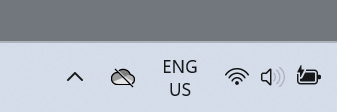
- Click on Sign In on the window that opens up
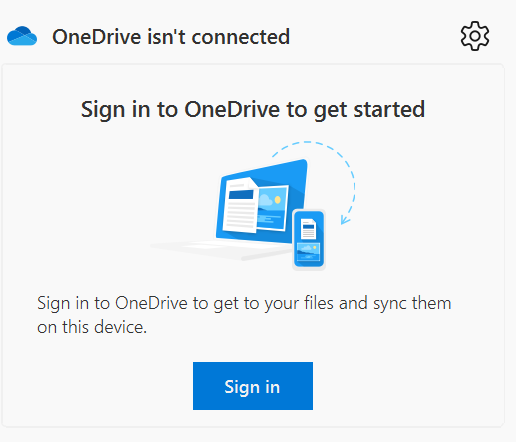
- Enter your McMaster email as MacID@mcmaster.ca
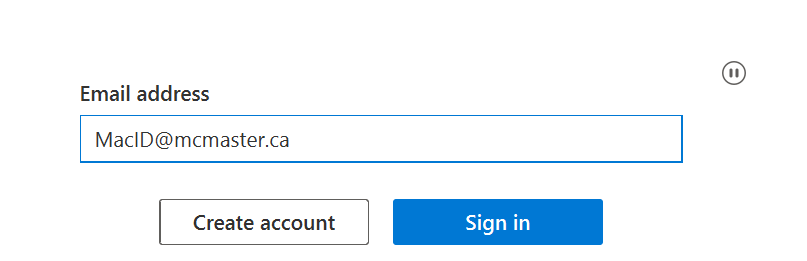
- Enter your password and then click Sign in
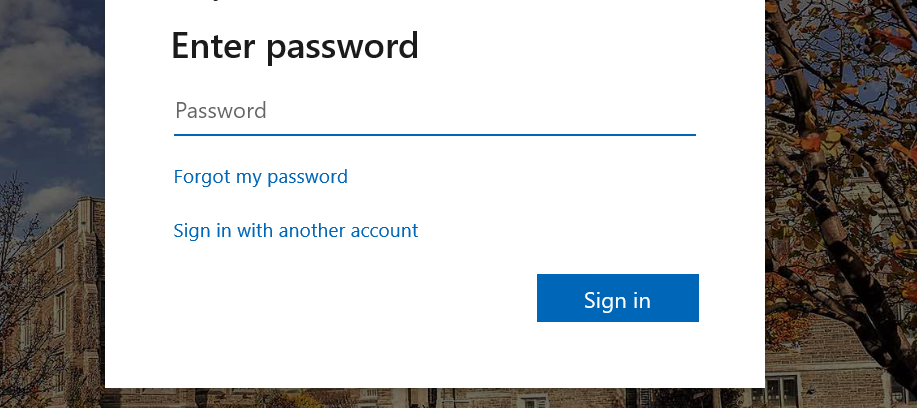
- Enter your Multi-Factor authenticator token "
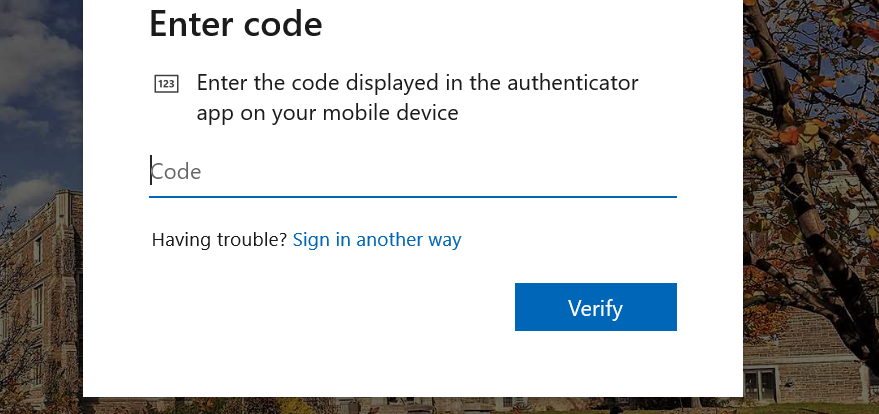
- Click on OK. Do not select "No, sign in to this app only"
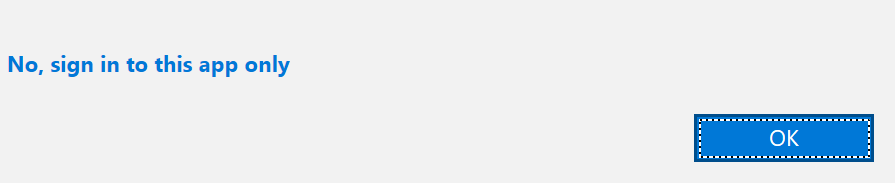
- Click on Done
- Complete all steps and set your preferences for OneDrive
- Open Microsoft Word
- Click on Account
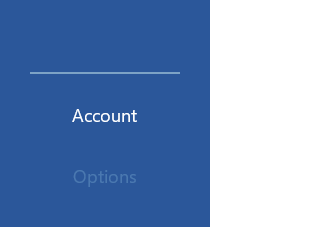
- The page should show About Word
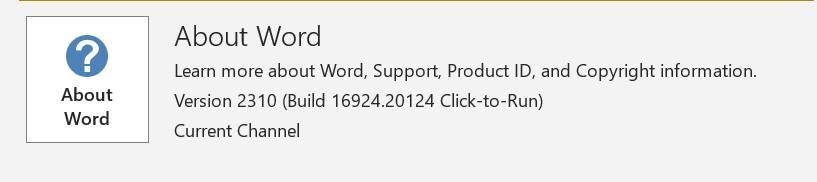
- Your personal preferences should be applied like Dark Mode etc. and your account details should show on the top left