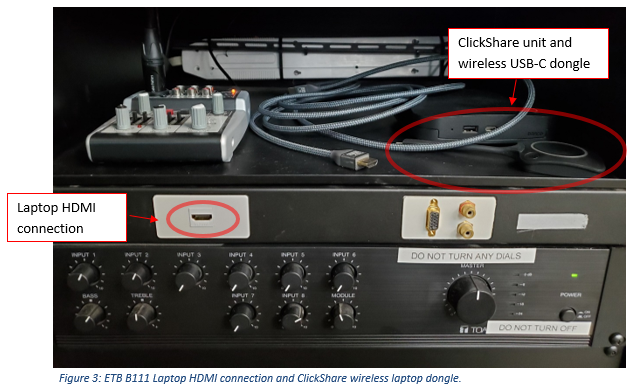AV Instructions: ETB B111
1. Unlock the AV cabinet and ensure the power switch is ON and all systems have power.

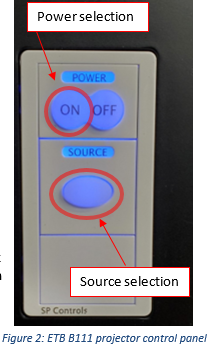
2. Turn on the projector using the “ON” button on the projector control panel. The two projectors will power on and display the last input selected.
3. If using the instructor computer, then check it is displaying the instructor desktop on the projector. If not, then press the “Source” button until the instructor computer comes up. Pressing the “Source” button will cycle through the three different inputs. They are in the following order: Instructor computer, Laptop, and Clickshare wireless video connection.
4. If using your own laptop then you have two options for connecting. Wired and wireless. For wired connect your laptop to the “Laptop” labelled HDMI connection at the AV cabinet using an available HDMI cable stored at the cabinet. Then check if it is displaying the laptop desktop on the projector. If not, then press the “Source” button until the laptop comes up. Audio will come through the HDMI cable. Ensure that you select the HDMI audio output on your laptop audio settings. For wireless press the “Source” button until the Barco ClickShare screen comes up. Then plug in the ClickShare USB-C wireless dongle into your laptop and wait for it to appear like a USB flash drive. Use the USB-C to USB A adapter in the drawer if your laptop does not have USB-C ports. Next press the large dongle button and wait for the video connection to be established. Ensure that you select the ClickShare audio output on your laptop audio settings if it does do it automatically. You can press the dongle button to disconnect and reconnect. When finished you can eject the dongle.
5. To turn off the projectors press the “OFF” button on the projector control panel. Both projectors will turn off. The control panel will remember the last source used.
6. Leave the AV cabinet powered on and lock up the cabinet.