Downloading Microsoft Products
From SEPT Knowledge Base
Portal Access:
- Go to portal.azure.com
- Log in using your McMaster email address
- Select All Services
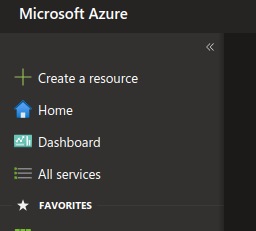
- Under All Services in the serach bar, type in Education
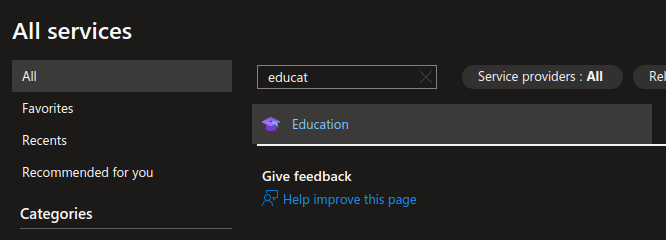
- If prompted to verify that your a student follow the steps from Verify that you are a student
- Select Software and in the search bar type in the software that you are looking for i.e. Project
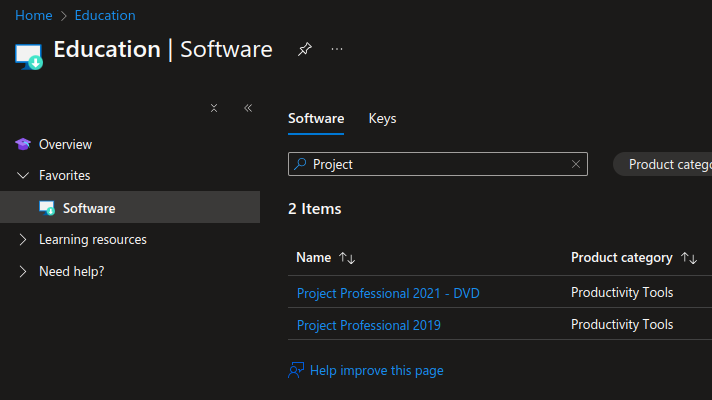
- Select your desired software and click on View Key to get your license key. Click on Download to download your software
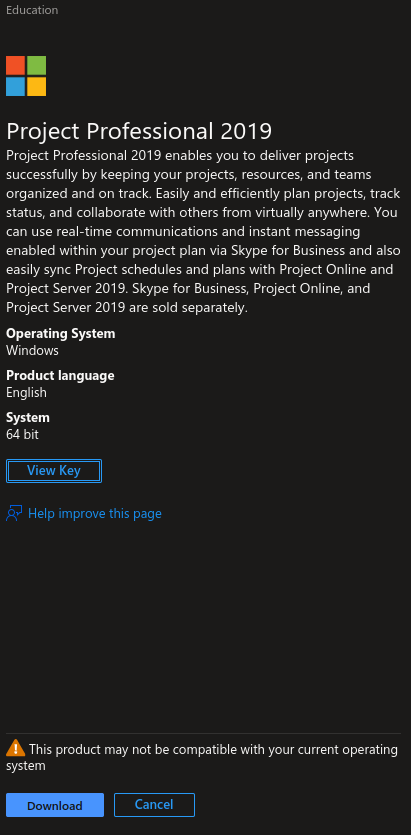
NOTE: Yuu might see that the software is not compatible with your current system. Certian software like Microsoft Project runs on WINDOWS only.
Verify that you are a student:
- If you did not verify that you were a student during the sign-in process, verify that you are a student in the Education section
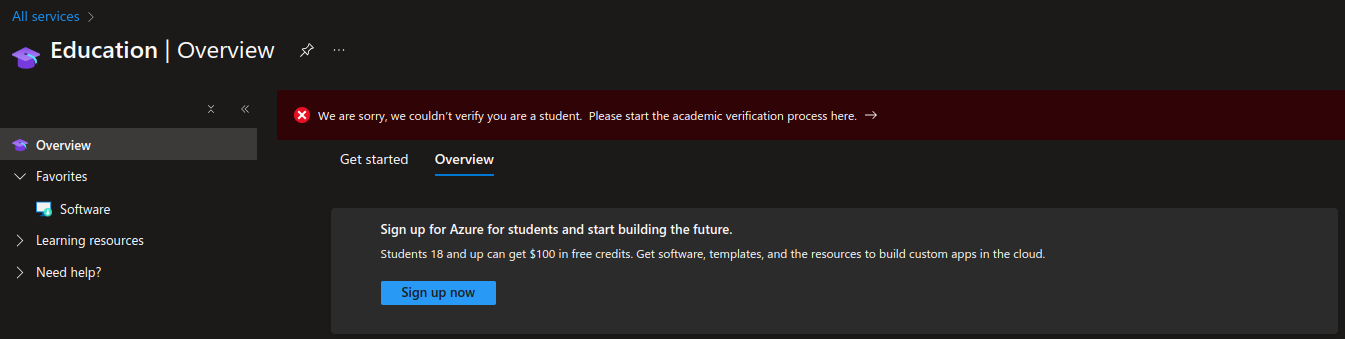
- Click on Start the verification proces in the red bar. Do NOT select the sign up now.
- Enter your personal information after signing in again
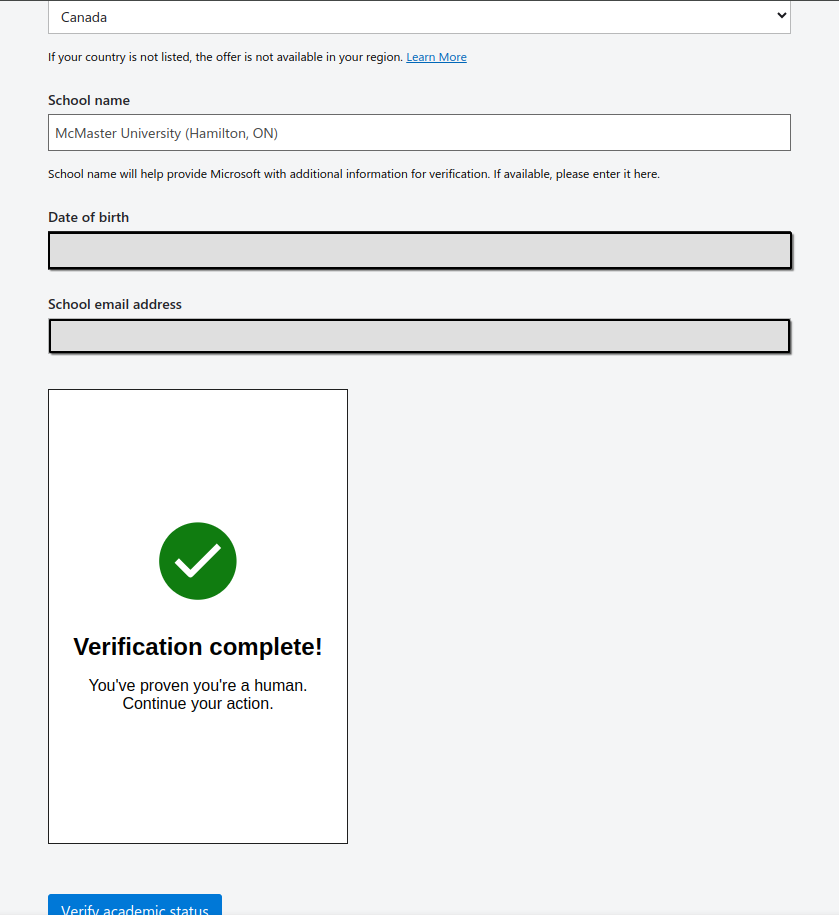
- Continue to the process as required.