Proxmox Server vGPU
This assumes NVidia vGPU compatible cards and is meant for the VXRail type system. See the official Proxmox documentation for consumer card passthroughs.
PCI Passthrough
Verifying IOMMU parameters
Verify IOMMU is enabled
iDRAC
- Log into the iDRAC
- Select the BIOS options under Configuration from IDRAC
- Select Processor settings and ensure that Virtualization Technology is enabled.
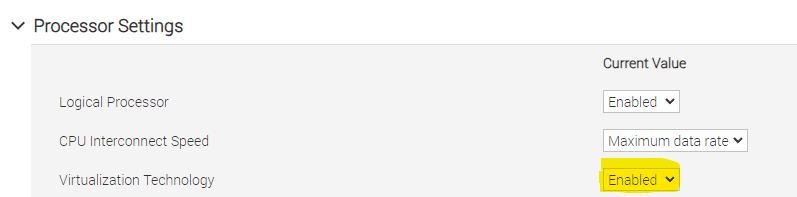
- Click apply if changes were made at the bottom of the list and reboot
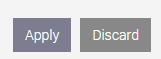
LifeCycle Controller
TBC
Verify IOMMU Isolation
Add CPU passthrough for the modules at boot time
cat << EOF >> /etc/modules
vfio
vfio_iommu_type1
vfio_pci
vfio_virqfd
EOF
Update GRUB
- Edit the file
/etc/default/gruband to the GRUB_CMDLINE_LINUX_DEFAULT="quiet" addintel_iommu=on iommu=pt - Run
proxmox-boot-tool refresh
Reboot the system
Check PCIe devices show
For working PCI passthrough, you need a dedicated IOMMU group for all PCI devices you want to assign to a VM.
When executing (replacing {nodename} with the name of your node):
# pvesh get /nodes/{nodename}/hardware/pci --pci-class-blacklist ""
you should get:
┌──────────┬────────┬──────────────┬────────────┬────────┬────────────────────────────────────────┬...
│ class │ device │ id │ iommugroup │ vendor │ device_name |
╞══════════╪════════╪══════════════╪════════════╪════════╪════════════════=═══════════════════════╪
|0x030200 |0x1eb8 | 0000:3b:00.0 | 3 | 0x10de | TU104GL [Tesla T4] |
├──────────┼────────┼──────────────┼────────────┼────────┼────────────────────────────────────────┼
Activate GPU Passthrough
Blacklisting drivers
The standard NVidia and nouveau drivers from Linux needs to be blacklisted.
echo "blacklist nouveau" >> /etc/modprobe.d/blacklist.conf
echo "blacklist nvidia*" >> /etc/modprobe.d/blacklist.conf
After blacklisting, you will need to reboot.
Setup Proxmox VE Repositories
Ensure that the correct repositories are enabled:
Ensure that the relevant repositories are enabled. Most systems we use are using the no-subscription model. You can use the Repositories management panel in the Proxmox VE web UI for managing package repositories, see the documentation for details.
Setup DKMS:
Because the NVIDIA module is separate from the kernel, it must be rebuilt with Dynamic Kernel Module Support (DKMS) for each new kernel update.
To set up DKMS, you must install the headers package for the kernel and the DKMS helper package. In a root shell, run
apt update
apt install dkms libc6-dev proxmox-default-headers --no-install-recommends
Installing Host Drivers
NOTE: The drivers can be downloaded using the btechts account on the nVidia website or found under the folder \VMware\7 Ent - VXRail\nVidia\ of the software share.
- Copy the KVM based run file to the host/node
- Make the file executable
- Install the drivers with the dkms module enabled
chmod +x NVIDIA-Linux-x86_64-xxx.xxx.xx-vgpu-kvm.run
./NVIDIA-Linux-x86_64-xxx.xxx.xx-vgpu-kvm.run
After the installer has finished successfully, you will need to reboot your system, either using the web interface or by executing reboot.
Enable SR-IOV
- Create the folder structure
/usr/local/lib/systemd/system/ - Create the file
/usr/local/lib/systemd/system/nvidia-sriov.service - Add the service information below to the service
- Reload the systemctl daemon
- Enable the SR-IOV module
mkdir -p /usr/local/lib/systemd/system/
cat <<EOF > /usr/local/lib/systemd/system/nvidia-sriov.service
[Unit]
Description=Enable NVIDIA SR-IOV
After=network.target nvidia-vgpud.service nvidia-vgpu-mgr.service
Before=pve-guests.service
[Service]
Type=oneshot
ExecStart=/usr/lib/nvidia/sriov-manage -e ALL
[Install]
WantedBy=multi-user.target
EOF
systemctl daemon-reload
systemctl enable --now nvidia-sriov.service
Configure GRUB
ZFS File systems
- Edit the file
/etc/kernel/cmdlineand add to the end of itintel_iommu=on - Run the command
proxmox-boot-tool refresh - Reboot the machine
- Confirm the IOMMU parameter with
cat /proc/cmdline