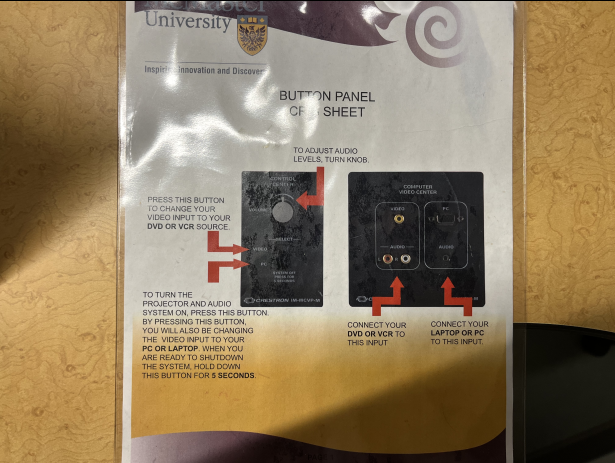AV Instructions: ETB 536
General guidelines:
1. Please do NOT turn off the power bar; it should have a red light
2. Please do NOT unplug the speakers from the provided computer
3. Please do not unplug any HDMI cable shown in the picture below. There are two extra ports for HDMI connection on the top-left if necessary.
4. Please return the provided HDMI cable neatly on top of the computer and video centre
5. Please bring your own adapter if your device does not have an HDMI output port
6. Left-click and right-click refer to the default right-handed mouse configuration - reverse them
if applicable
===============================================================================
Using the provided computer, if you do not hear any sound:
1. Ensure your computer's sound is on and turned up, and selected properly
a. Left-click the speaker icon in your taskbar, press/hold the right-arrow key on the keyboard
until loud enough
b. If there is a red circle with an X, right-click the speaker icon, left-click Sounds, left click
Playback, right click an option on the list, and left-click Enable; repeat this + 3a if necessary
c. On the same menu as 3b, left-click Set as Default Device, test by repeating 3a , and repeat
this if necessary
2. Ensure the speakers are powered, on, and sound turned up
a. The power bar should have a red light, and the speakers should have a blue light (both on the
computer); plug in the speakers, and press the Power button if necessary
There is a Button Panel Crib Sheet in the drawer of the Computer and video centre, follow the instructions on the crib sheet if necessary.
===============================================================================
Using your own computer, if you do not hear any sound:
3. Ensure your computer's sound is on and turned up
a. Refer to 3a, 3b, and 3c
4. Bring your own speakers, and ensure they are selected properly
a. Ensure your speakers are properly powered and connected to your computer (this varies
according to your speakers)
b. Repeat 3a, 3b, and 3c as necessary