OPC UA Configuration
From SEPT Knowledge Base
OPC Configuration - UA Config Tool
- Search for OPC UA Configuration and run as Administrator
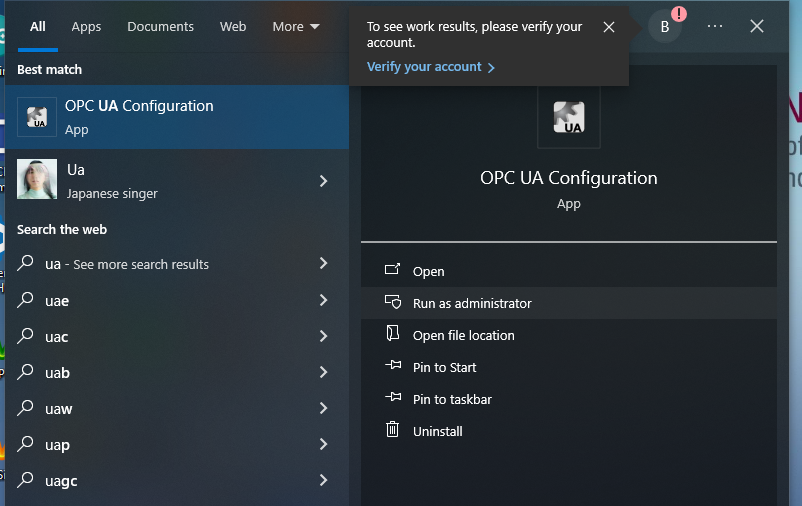
- Accept the UAC if required or enter an administrator username and password
- For each of the endpoints click on the endpoint and select Edit
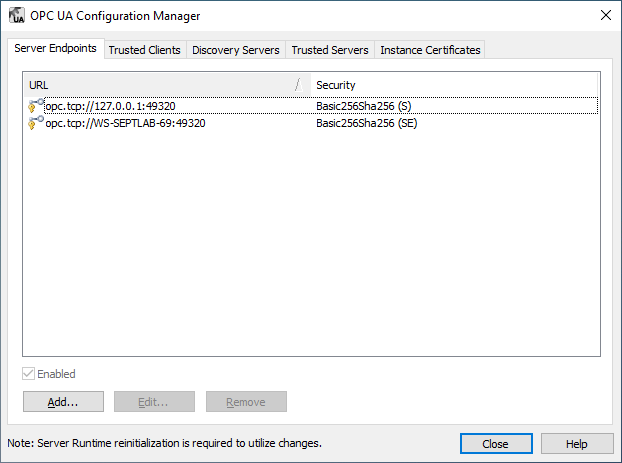
- Select None (Insecure) as an allowed endpoint
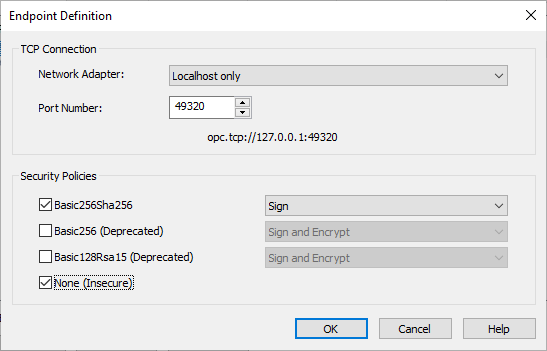
- Add new endpoints as required IFF not connecting from the local host
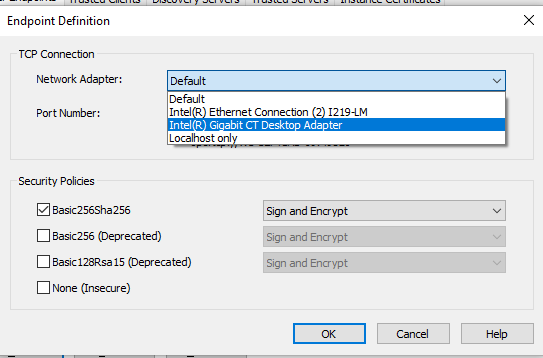
- Select Instance Certificates
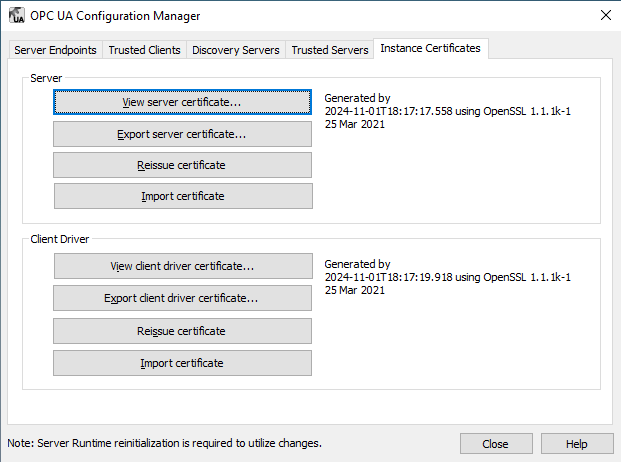
- Check that the Certificates has been generated within the last 12 months. If not, click on Reissue Certificate for all certificates older than 12 months.
- Click on Close
OPC Integration - KepServerEX
- Ensure that all running systems that are connected to the KepServerEx instance is in a standby state.
- Launch the KepServerEX Configuration Tool
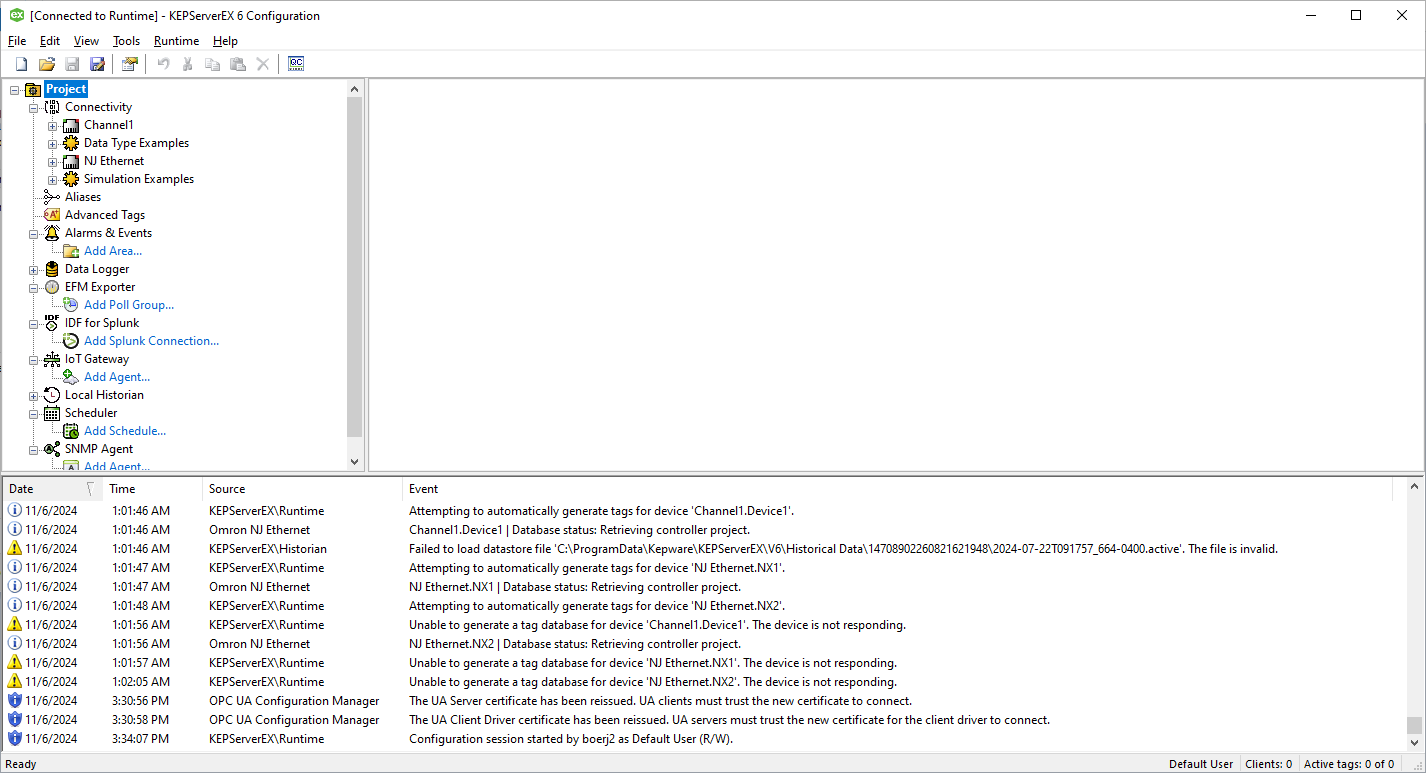
- Under the Project right click and select Properties

- Select OPC UA from the Property Groups
- Enable the Server Interface
- Allow Anonymous Login
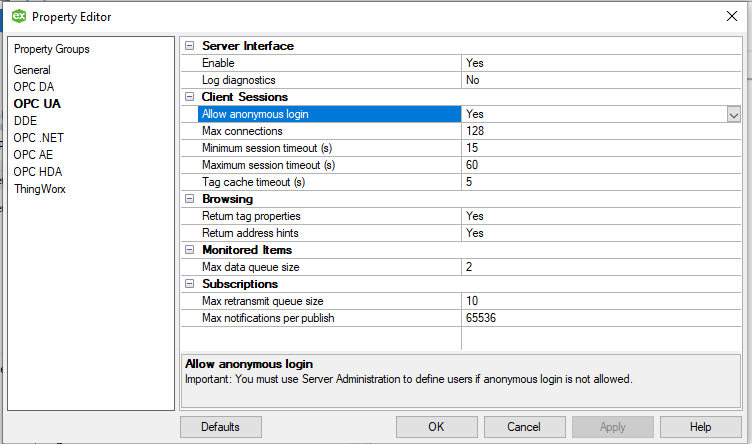
- Click on Apply and OK
- Open the KepServerEX Config menu from the Task Tray
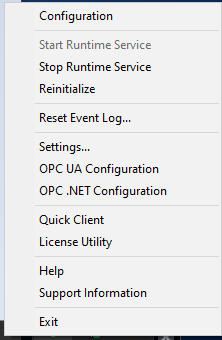
- Click on Reinitialize. This will take a minute to reset the KepServer instance and ALL connections will be lost.