AV Instructions: ETB 536
From SEPT Knowledge Base
General guidelines:
- Please do NOT turn off the power bar; it should have a red light

- Please do NOT unplug the speakers from the provided computer
- Please do not unplug any HDMI cable shown in the picture below. There are two extra ports for HDMI connection on the top-left if necessary.

- Please return the provided HDMI cable neatly on top of the computer and video canter
- Left-click and right-click refer to the default right-handed mouse configuration - reverse them if applicable
Adapters can be arranged for upon request from the ServiceDesk
Troubleshooting Tips
Using the provided computer, if you do not hear any sound:
- Ensure your computer's sound is on and turned up, and selected properly
- Left-click the speaker icon in your taskbar
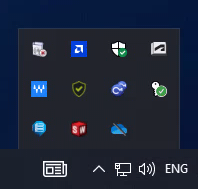
- Press/hold the right-arrow key on the keyboard until loud enough
- If there is a red circle with an X
- Right-click the speaker icon
- Click Sounds
- Click Playback,
- Right click an option on the list, and left-click Enable on the device marked with a black arrow
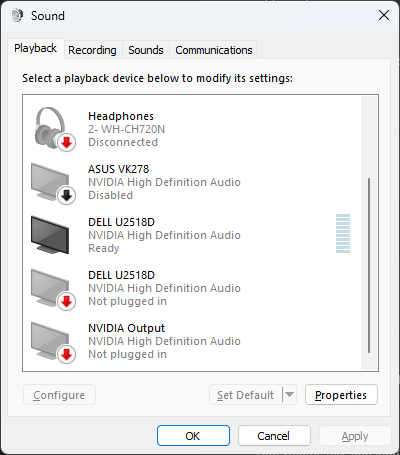
- Repeat this if necessary for other devices
- In the Playback tab, test other devices by Clicking Set as Default Device. A green checkmark should appear
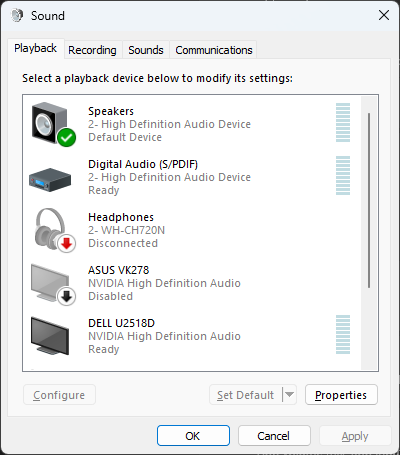
- Repeat if necessary
- Left-click the speaker icon in your taskbar
- Ensure the speakers are powered, on, and sound turned up
- The power bar should have a red light, and the speakers should have a blue light (both on the computer);
- Plug in the speakers, and press the Power button if necessary
- There is a Button Panel Crib Sheet in the drawer of the Computer and video center, follow the instructions on the crib sheet if necessary.
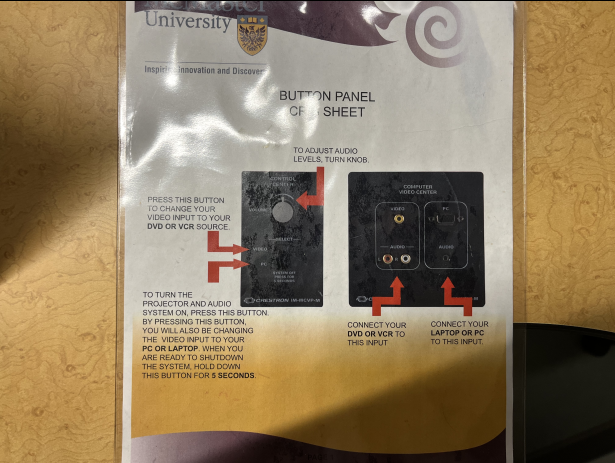

Personal Device Inputs
Using your own computer, if you do not hear any sound:
- Ensure your computer's sound is on and turned up. See Troubleshooting Tips above
- Connect an Axillary (Headphone jacked) cable to the Audio Port on the cabinet.
- Turn up the volume on the cabinet as required.