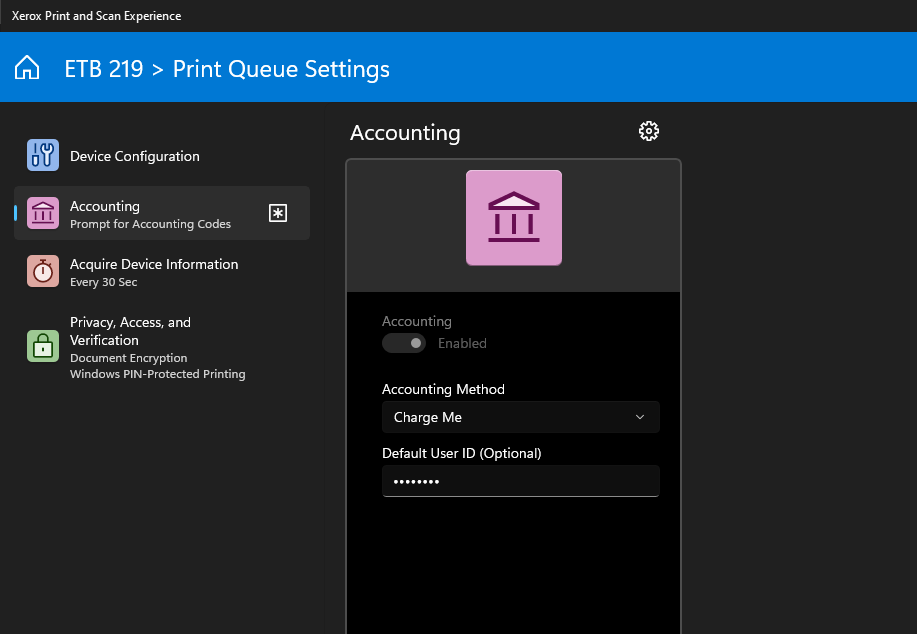Printing - ETB/MARC: Difference between revisions
From SEPT Knowledge Base
m (VPN link updated) |
mNo edit summary |
||
| Line 1: | Line 1: | ||
# Download the '''Smart Start printer Driver''' for your system from: [https://www.support.xerox.com/en-us/product/altalink-c8000-series/downloads Xerox Smart Start - Driver Installer] | # Download the '''Smart Start printer Driver''' for your system from: [https://www.support.xerox.com/en-us/product/altalink-c8000-series/downloads Xerox Smart Start - Driver Installer] | ||
## For OSx use '''Mac OS Common Print Driver Installer''' | ## For OSx use '''Mac OS Common Print Driver Installer''' | ||
# Accept the UAC if required<br/>[[File:Printing - ETB-MARC pic1.png]] | # Accept the UAC if required<br/>[[File:Printing - ETB-MARC pic1.png]] | ||
# Agree to the Terms of Service<br/>[[File:Printing - ETB-MARC pic2.png]] | # Agree to the Terms of Service<br/>[[File:Printing - ETB-MARC pic2.png]] | ||
Revision as of 15:09, 30 August 2024
- Download the Smart Start printer Driver for your system from: Xerox Smart Start - Driver Installer
- For OSx use Mac OS Common Print Driver Installer
- Accept the UAC if required
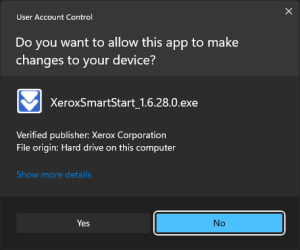
- Agree to the Terms of Service
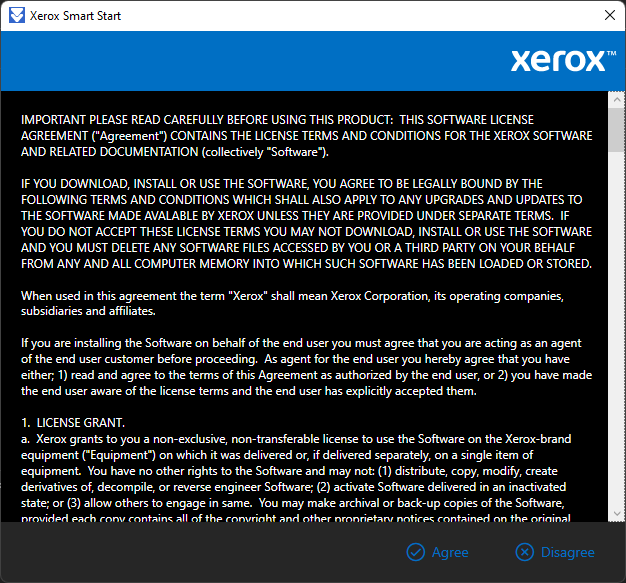
- Select the correct printer from the discovered printers by clicking quick install:
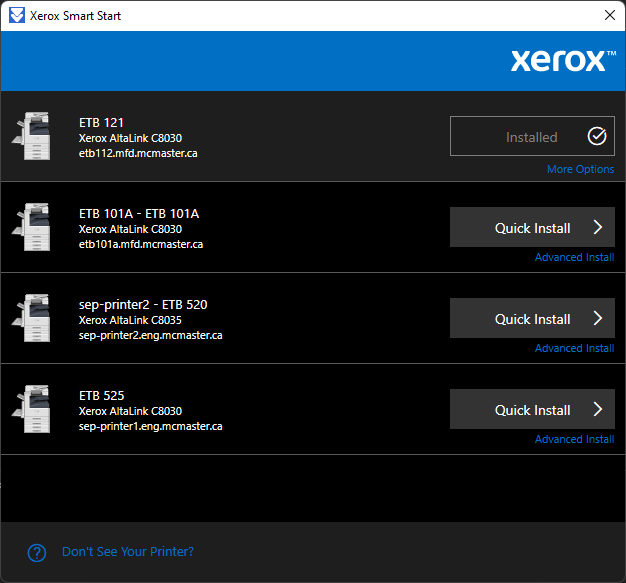
- If you don't see desired printer listed, you might need to connect to the VPN if you're on the WiFi
- Select "Don't your printer?"
- Enter the printer IP in the textbox as:
- 130.113.86.63 - 1st Floor
- 130.113.102.11 - 2nd Floor
- 130.113.129.94 - 5th Floor
- 130.113.158.49 - MARC 260
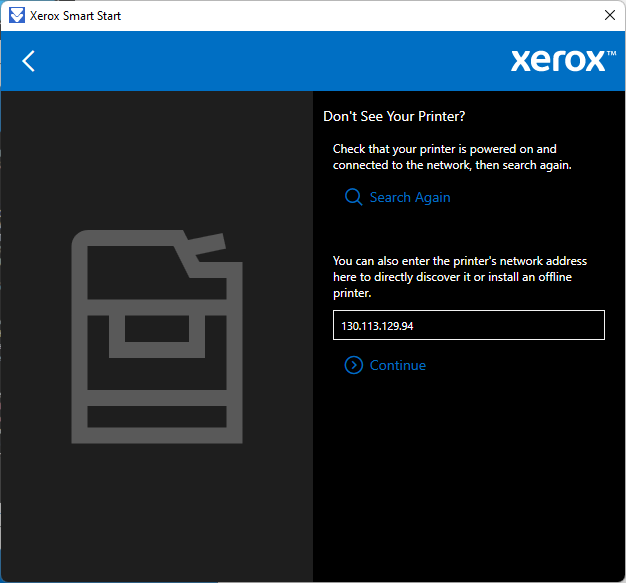
- click Continue
- Click Quick Install
- Click Done
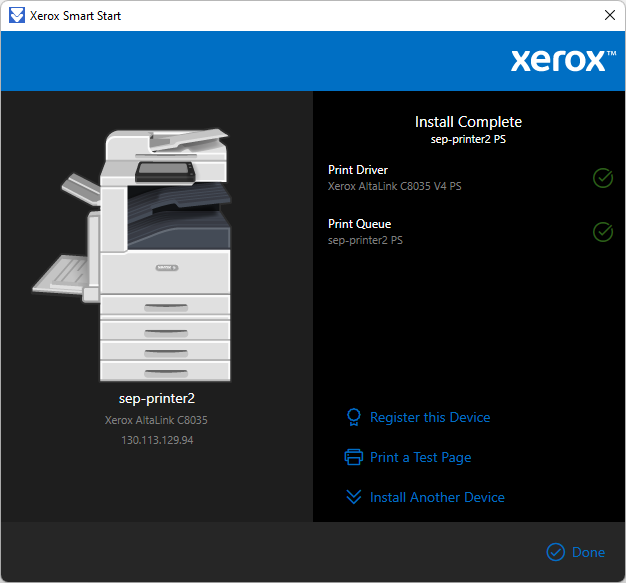
- Download the Xerox Print and Scan Experience form the Microsoft APP Store
- Open the Print and Scan Experience App
- Select Print Queue Settings

- Click on Accounting

- Please read carfully:
- You should now be able to print