Visual Studio Install: Difference between revisions
From SEPT Knowledge Base
Admin boerj2 (talk | contribs) m (→Enterprise:) |
Admin boerj2 (talk | contribs) mNo edit summary |
||
| Line 4: | Line 4: | ||
# Download the Enterprise Installer: [https://visualstudio.microsoft.com/thank-you-downloading-visual-studio/?sku=Enterprise&channel=Release&version=VS2022&source=VSLandingPage&cid=2030&passive=false Visual Studio 2022 Enterprise] | # Download the Enterprise Installer: [https://visualstudio.microsoft.com/thank-you-downloading-visual-studio/?sku=Enterprise&channel=Release&version=VS2022&source=VSLandingPage&cid=2030&passive=false Visual Studio 2022 Enterprise] | ||
# Run the downloaded file | # Run the downloaded file | ||
# Click Continue <br/>[[File:Visual Studio Installer TOS.png]] This will install the the Visual Studio Installer. | # Click Continue <br/>[[File:Visual Studio Installer TOS.png]]<br/>This will install the the Visual Studio Installer. | ||
==== Install with Config File: ==== | ==== Install with Config File: ==== | ||
Revision as of 12:36, 3 January 2024
Enterprise:
For Enterprise, a license is required. This license can be obtained from the Azure Portal for your personal devices.
- Download the Enterprise Installer: Visual Studio 2022 Enterprise
- Run the downloaded file
- Click Continue
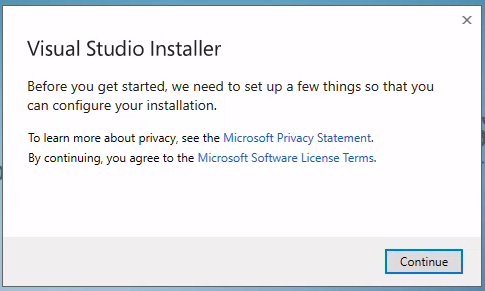
This will install the the Visual Studio Installer.
Install with Config File:
- Download the vsconfig file.
- Cancel the current installation window (Close with the X on the top right)
- Select the Available tab
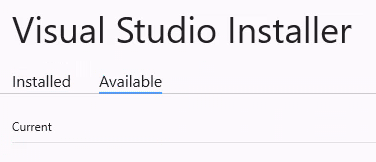
- Select Visual Studio Enterprise 2022 and click on More
- Select Import configuration
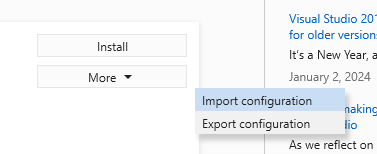
- Click on the ... to browse to the downloaded file

- Click on Review Details
- Click on OK for any errors received.
- Click on Remove out-of-support components

- Choose an option for download and installation. Install while downloading is recommended.
- Click on Install
Install Fresh:
- In the Workloads list, the following is the standard list of items:
- Python Development
- Desktop Development with C++
- .NET Desktop Development
- Data Storage and Processing
- Data Science and Analytical Applications
- In the Individual Components list, the following is additional standard items:
- AI Assistance - GitHub Copilot (Unselected)
- Code Tools - Git for Windows (Selected)
- Click on Remove out-of-support components (Note: there should be nothing to remove if correctly selected)
- Choose an option for download and installation. Install while downloading is recommended.
- Click on Install
