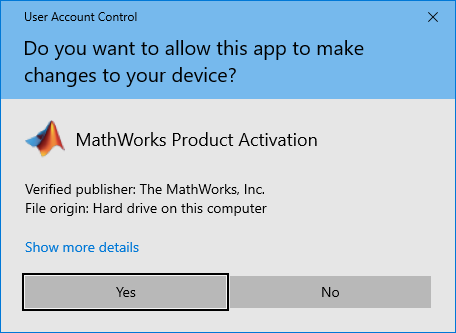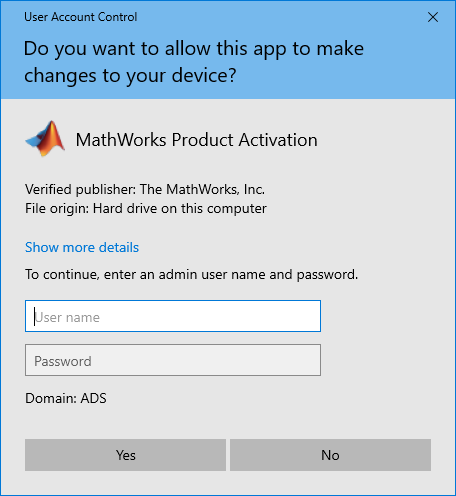Activating MATLAB: Difference between revisions
From SEPT Knowledge Base
(Created page with " In the case that MatLAB is not activated during lab usage, a professor should be able to activate the software using their credentials for immediate results. ==== Activation ==== # Click on the Search Bar/Start # Search for ''Activate MATLAB'' 612x612px # Select the '''Activate MATLAB R20''xx''''' App. # When prompted: ## If you're an administrator File:Activate MATLAB UAC.png ## If you're not an administrator, i.e. a Student,...") |
mNo edit summary |
||
| Line 4: | Line 4: | ||
# Click on the Search Bar/Start | # Click on the Search Bar/Start | ||
# Search for ''Activate MATLAB'' [[File:Activate MATLAB Search.png|612x612px]] | # Search for ''Activate MATLAB''<br/>[[File:Activate MATLAB Search.png|612x612px]] | ||
# Select the '''Activate MATLAB R20''xx''''' App. | # Select the '''Activate MATLAB R20''xx''''' App. | ||
# When prompted: | # When prompted: | ||
## If you're an administrator [[File:Activate MATLAB UAC.png]] | ## If you're an administrator<br/>[[File:Activate MATLAB UAC.png]] | ||
## If you're not an administrator, i.e. a Student, have a professor or tech support enter their MacID and Password [[File:MATLAB Activation Different User.png]] | ## If you're not an administrator, i.e. a Student, have a professor or tech support enter their MacID and Password<br/>[[File:MATLAB Activation Different User.png]] | ||
# Select '''Advanced Options''' in the top right corner [[File:MATLAB Activation Advanced Options BTN.png]] | # Select '''Advanced Options''' in the top right corner<br/>[[File:MATLAB Activation Advanced Options BTN.png]] | ||
# Choose ''I want to use a license file'' | # Choose ''I want to use a license file'' | ||
# Click on '''Browse''' [[File:MATLAB Activation Browse BTN.png]] | # Click on '''Browse'''<br/>[[File:MATLAB Activation Browse BTN.png]] | ||
# Go to the path ''C:\Program Files\MATLAB\licenses'' | # Go to the path ''C:\Program Files\MATLAB\licenses'' | ||
# Select the <u>network.lic</u> file [[File:MATLAB Activation Network.lic File Location.png]] | # Select the <u>network.lic</u> file<br/>[[File:MATLAB Activation Network.lic File Location.png]] | ||
# Click on '''Activate''' | # Click on '''Activate''' | ||
# Click on '''Close''' | # Click on '''Close''' | ||
Latest revision as of 11:41, 19 October 2023
In the case that MatLAB is not activated during lab usage, a professor should be able to activate the software using their credentials for immediate results.
Activation
- Click on the Search Bar/Start
- Search for Activate MATLAB
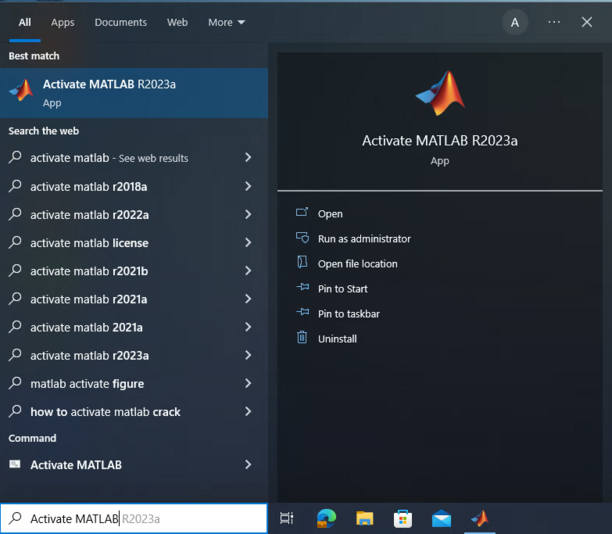
- Select the Activate MATLAB R20xx App.
- When prompted:
- Select Advanced Options in the top right corner
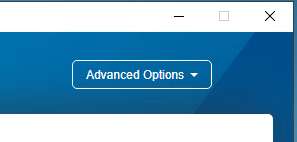
- Choose I want to use a license file
- Click on Browse

- Go to the path C:\Program Files\MATLAB\licenses
- Select the network.lic file

- Click on Activate
- Click on Close