FactoryTalk Directory Configuration: Difference between revisions
From SEPT Knowledge Base
mNo edit summary |
mNo edit summary |
||
| Line 1: | Line 1: | ||
The FactoryTalk Directory needs to be configured and setup for server mode to allow for remote desktop/vmware access. | The FactoryTalk Directory needs to be configured and setup for server mode to allow for remote desktop/vmware access. | ||
__TOC__ | |||
==== Configure Network Directory ==== | ==== Configure Network Directory ==== | ||
'''Note: You need to be a local administrator to complete this task.''' | '''Note: You need to be a local administrator to complete this task.''' | ||
| Line 19: | Line 19: | ||
# In the security policy window, select ''Server Computer'' under the '''''Computer Policy Settings → Identify terminal server clients using the name of'''''<br/>[[File:FactoryTalk Administration Console Security Policies.png]] | # In the security policy window, select ''Server Computer'' under the '''''Computer Policy Settings → Identify terminal server clients using the name of'''''<br/>[[File:FactoryTalk Administration Console Security Policies.png]] | ||
# Click OK and close the software. The system is now ready for remote access | # Click OK and close the software. The system is now ready for remote access | ||
==== Shared system configuration ==== | |||
For a unified experience and application development see: [[FactoryTalk Directory|https://kb.sept.mcmaster.ca/wiki/FactoryTalk_Directory]] | |||
Latest revision as of 11:15, 2 November 2023
The FactoryTalk Directory needs to be configured and setup for server mode to allow for remote desktop/vmware access.
Configure Network Directory
Note: You need to be a local administrator to complete this task.
- Click on start
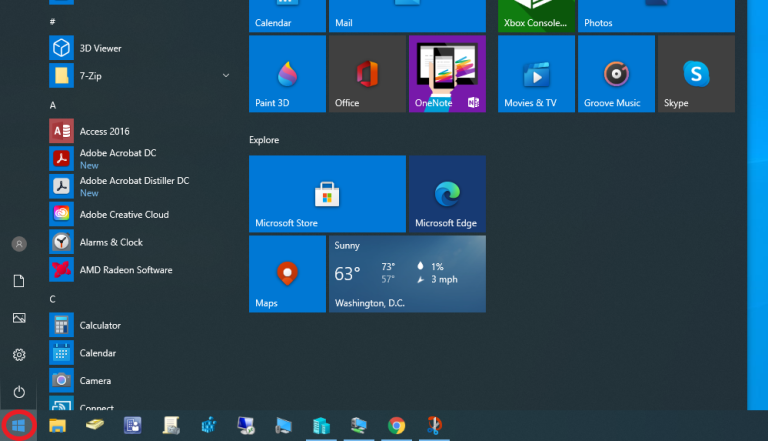
- Search Directory Configuration and select the FactoryTalk Directory Configuration Wizard
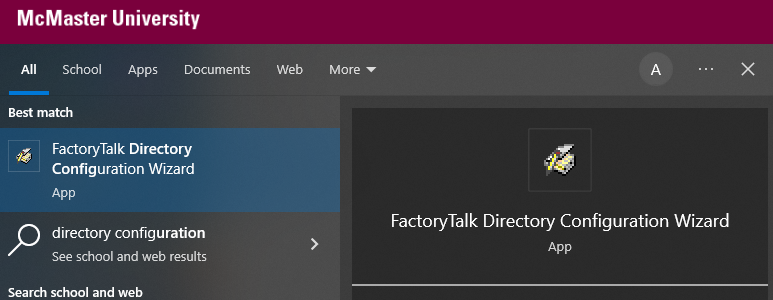
- Uncheck Local Directory and select Network Directory
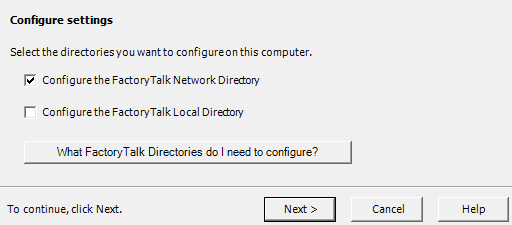
- Click next
- Enter your MacID and Password for the credentials
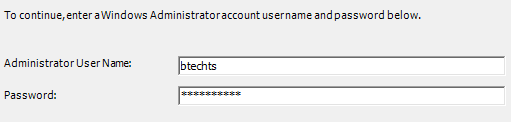
- Read the summary. It should indicate success.
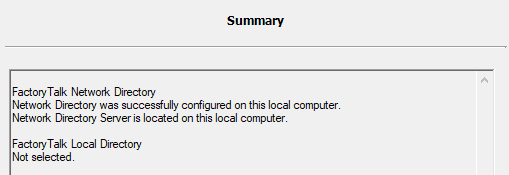
Server Properties Configuration
- Click on start
- Search FactoryTalk Administration and select the FactoryTalk Administration Console
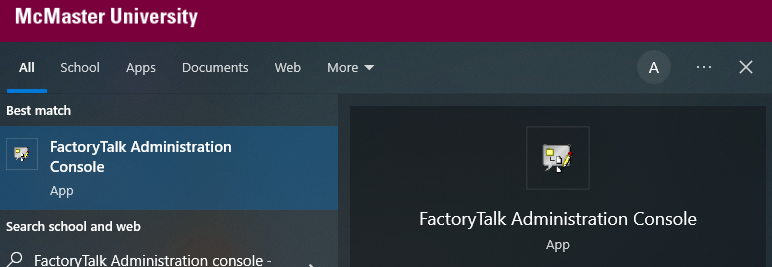
- Select the network directory
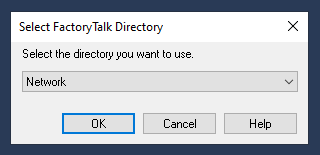
- In the Explorer view select System → Policies → Security Policy
- In the security policy window, select Server Computer under the Computer Policy Settings → Identify terminal server clients using the name of
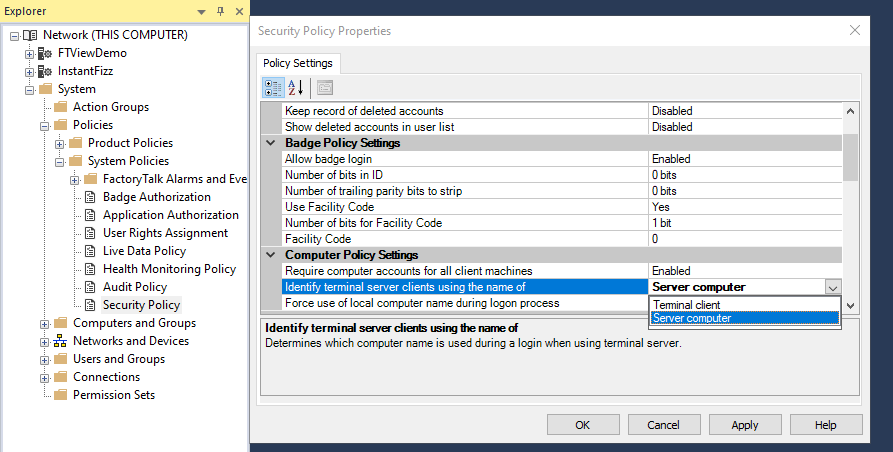
- Click OK and close the software. The system is now ready for remote access
For a unified experience and application development see: https://kb.sept.mcmaster.ca/wiki/FactoryTalk_Directory