SEPT National Instruments Licensing: Difference between revisions
From SEPT Knowledge Base
(Created page with "<blockquote>If the license manager is not installed with the software, download the latest 4.x license manager from [https://servicedesk.sept.mcmaster.ca/kb/ni.com/en-ca/support/downloads/software-products/download.license-manager.html#346894 National Instruments] </blockquote> # Launch the license manager from Multisim File:LicMgrLaunch.jpg # Review the installed software File:SEPT National Instruments Licensing pic2.png # Click on the File Tab with the Book Ic...") |
mNo edit summary |
||
| Line 1: | Line 1: | ||
<blockquote>If the license manager is not installed with the software, download the latest 4.x license manager from [https://servicedesk.sept.mcmaster.ca/kb/ni.com/en-ca/support/downloads/software-products/download.license-manager.html#346894 National Instruments] </blockquote> | <blockquote>If the license manager is not installed with the software, download the latest 4.x license manager from [https://servicedesk.sept.mcmaster.ca/kb/ni.com/en-ca/support/downloads/software-products/download.license-manager.html#346894 National Instruments] </blockquote> | ||
# Launch the license manager from Multisim [[File:LicMgrLaunch.jpg]] | # Launch the license manager from Multisim<br/>[[File:LicMgrLaunch.jpg]] | ||
# Review the installed software [[File:SEPT National Instruments Licensing pic2.png]] | # Review the installed software<br/>[[File:SEPT National Instruments Licensing pic2.png]] | ||
# Click on the File Tab with the Book Icon and select '''Manage Volume License Servers''' [[File:LicMgrDropdown.jpg]] | # Click on the File Tab with the Book Icon and select '''Manage Volume License Servers'''<br/>[[File:LicMgrDropdown.jpg]] | ||
# Enter server information as '''130.113.130.14:27007''' and click '''OK''' [[File:LicMgrServInfo.jpg]] | # Enter server information as '''130.113.130.14:27007''' and click '''OK'''<br/>[[File:LicMgrServInfo.jpg]] | ||
# Click on Network Licenses in the ribbon [[File:LicMgrServConfirm.jpg]] | # Click on Network Licenses in the ribbon<br/>[[File:LicMgrServConfirm.jpg]] | ||
# Confirm software is activated with Green Bubble if software is running. | # Confirm software is activated with Green Bubble if software is running. | ||
Latest revision as of 13:48, 2 November 2023
If the license manager is not installed with the software, download the latest 4.x license manager from National Instruments
- Launch the license manager from Multisim
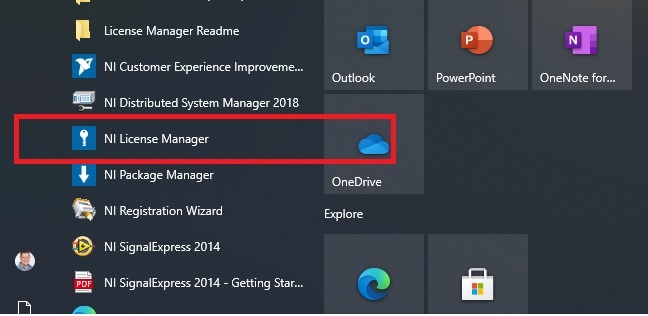
- Review the installed software
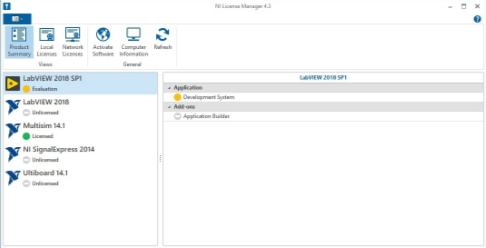
- Click on the File Tab with the Book Icon and select Manage Volume License Servers
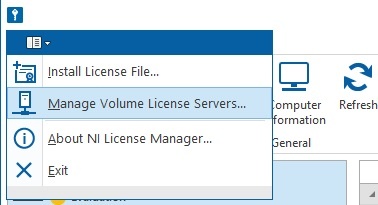
- Enter server information as 130.113.130.14:27007 and click OK
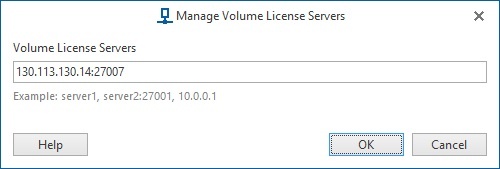
- Click on Network Licenses in the ribbon
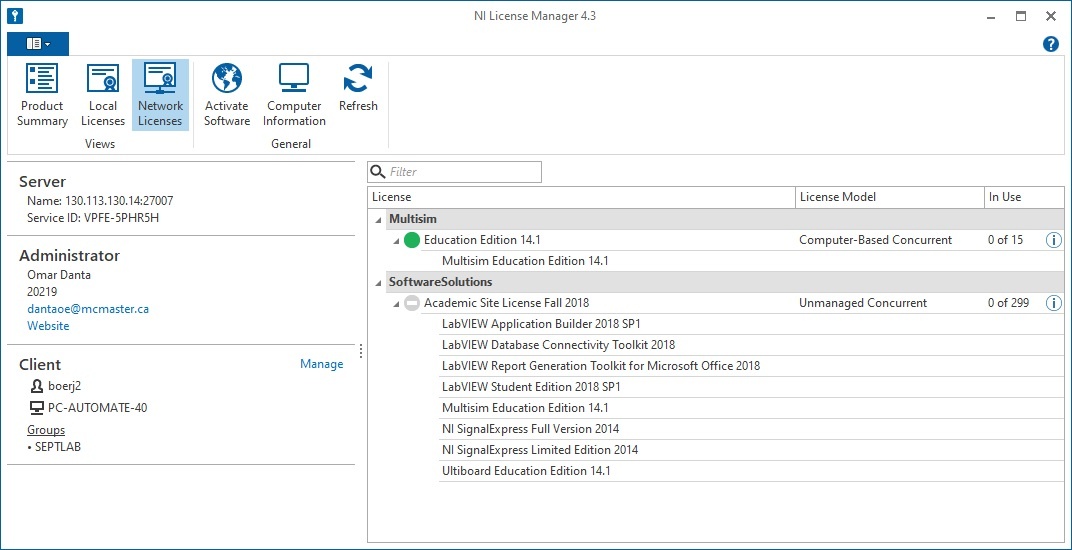
- Confirm software is activated with Green Bubble if software is running.