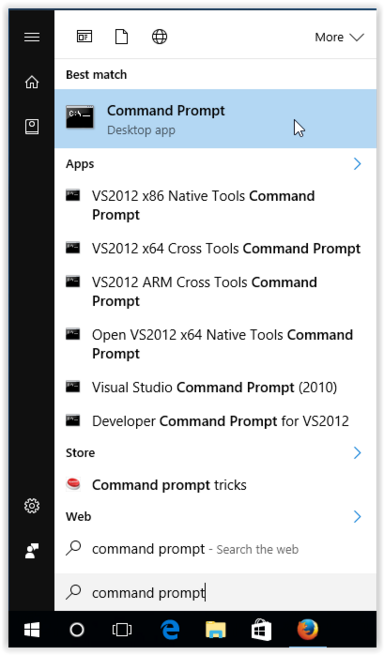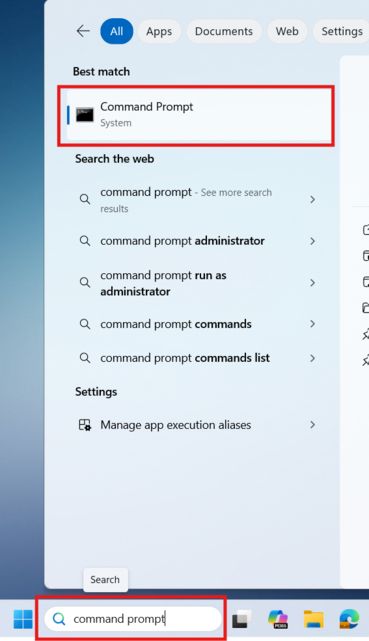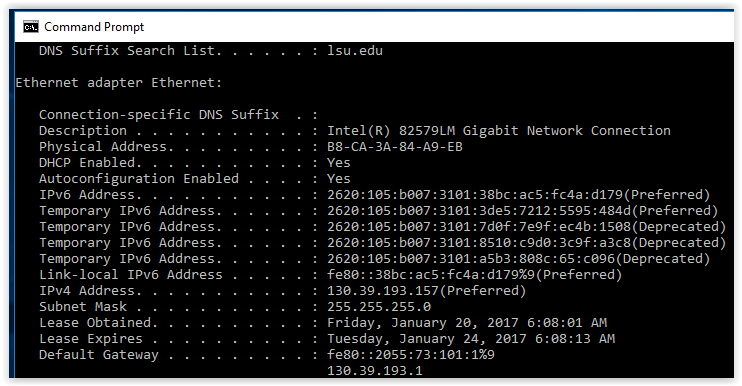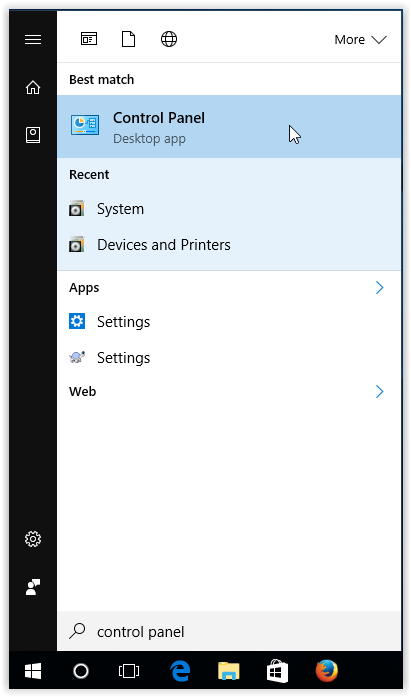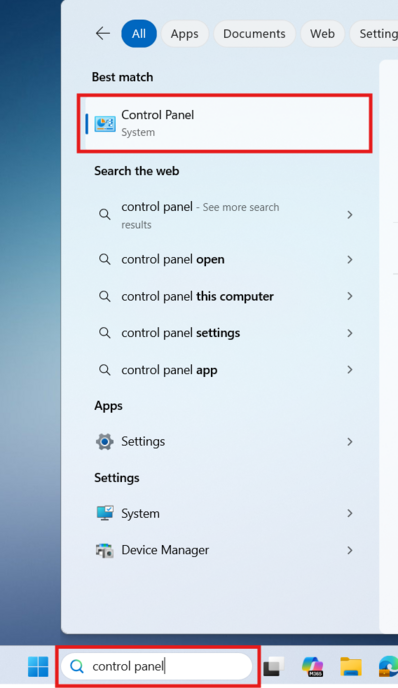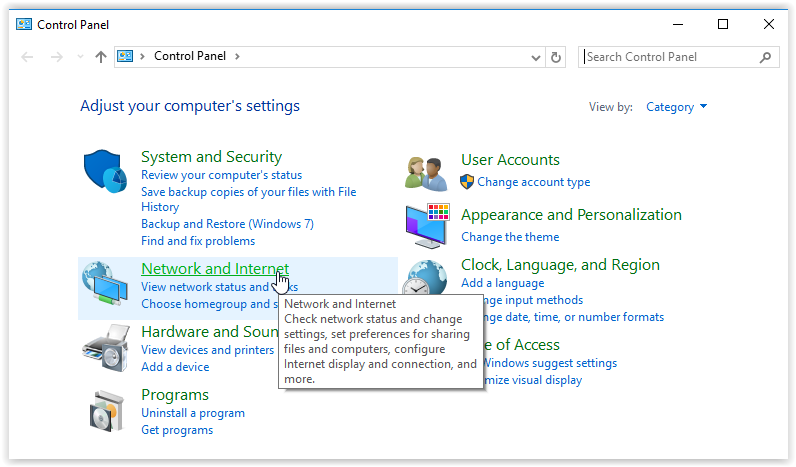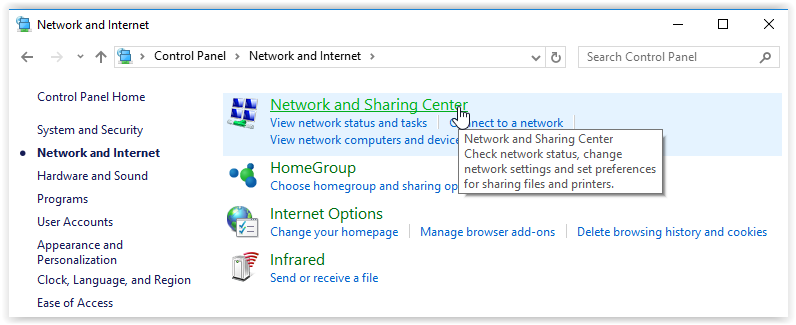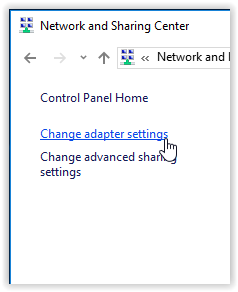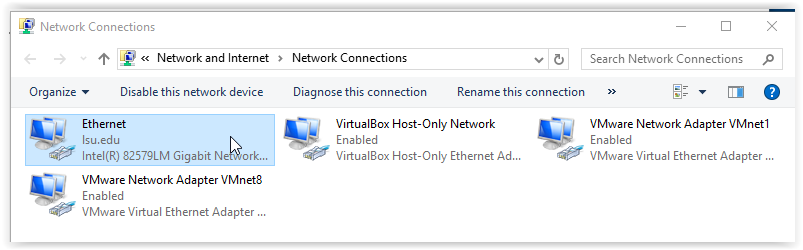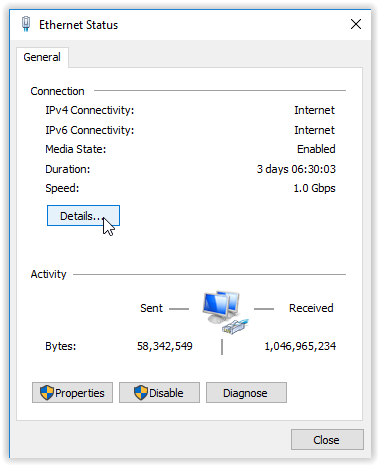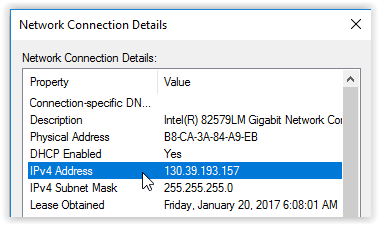Find my ip address
Find your IP Address on Windows 10 / 11: Using the Command Prompt
1. Open the Command Prompt.
a. On windows 10 (left image below), click the Start icon, type command prompt into the search bar and press click the Command Prompt icon.
b. On windows 11 (right image below), click the Search bar, type command prompt and click on the Command Prompt icon.
2. Type ipconfig/all and press Enter.
3. The IP Address will display along with other LAN details.
Find your IP Address on Windows 10 / 11: Using the Control Panel
1. Open control panel application
a. On windows 10 (left image below), Click the Start button, type in control panel, then click the Control Panel icon.
b. On windows 11 (right image below), click the Search bar, type control panel and click on the Control Panel icon.
2. Click Network and Internet when the Control Panel opens.
3. Select Network and Sharing Center.
4. Click the Change adapter settings link, located on the left.
5. Double-click Ethernet.
6. Click Details, located under the Connection section for the Local Area Connection Status.
7. Scroll down until you find the IPv4 Address.