Manual System Updates
From SEPT Knowledge Base
Manually Update Windows 10
Keeping your device up to date not only helps keep your device’s features run smoothly, but it also prevents your device from being vulnerable to security threats. This article is a step by step guide on how to perform a manual Windows 10 update on your computer.
- Open up your start menu
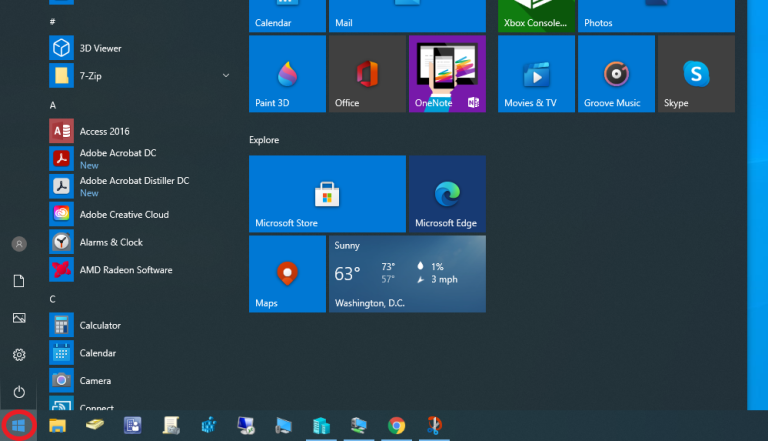
- Begin typing the word “update” (search bar will appear as you type)
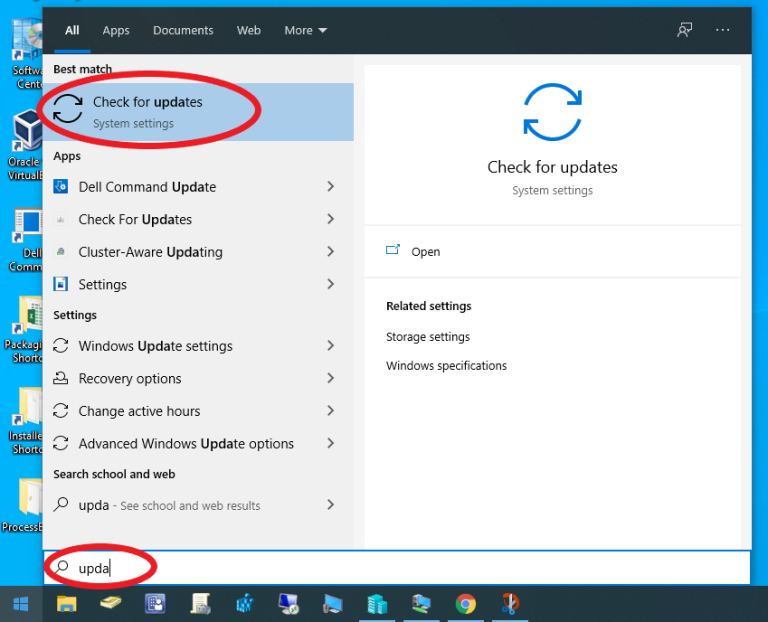
- Click “Check for updates”
- Settings will open at the Windows update
- Regardless of the status, click “Check for updates” and see if any updates start downloading For DOMAIN JOINED machines, click on Check for updates from Microsoft Update
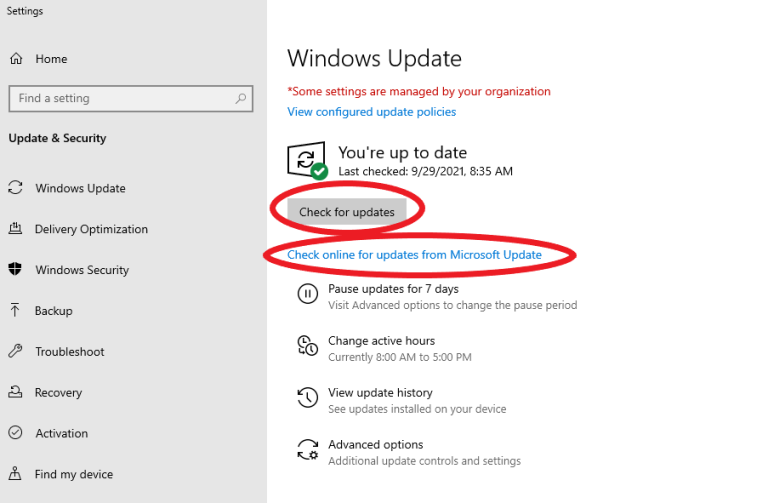
- Note that:
- You might need to click install to get the process started after it checked for updates
- You might need to restart your device once the updates are completed or to complete your updates. This can take some time