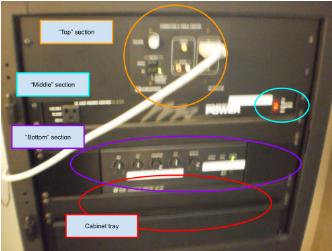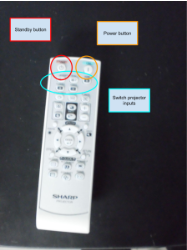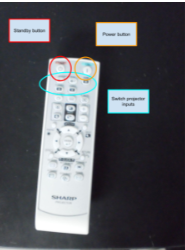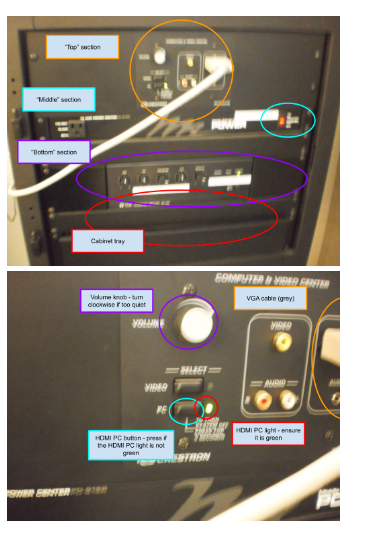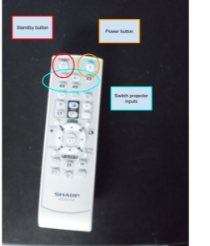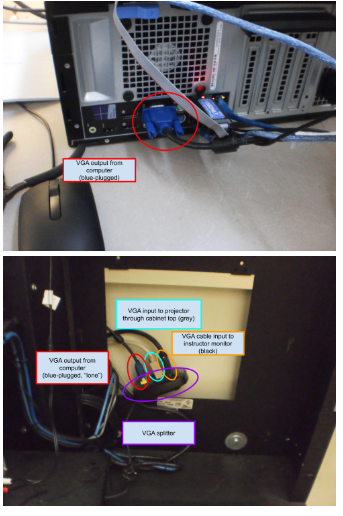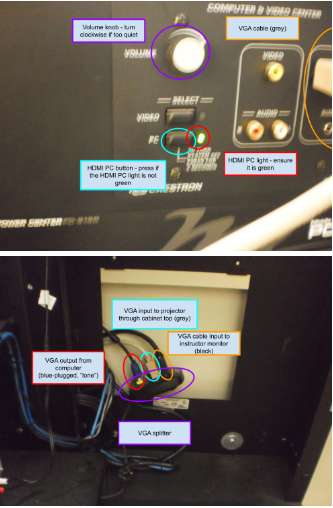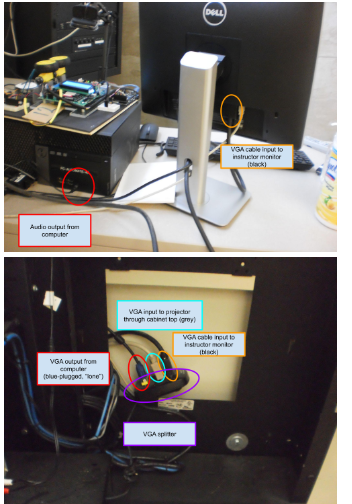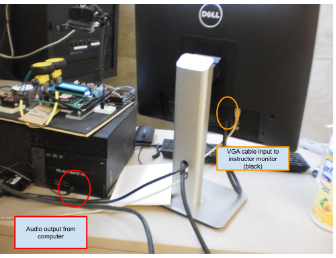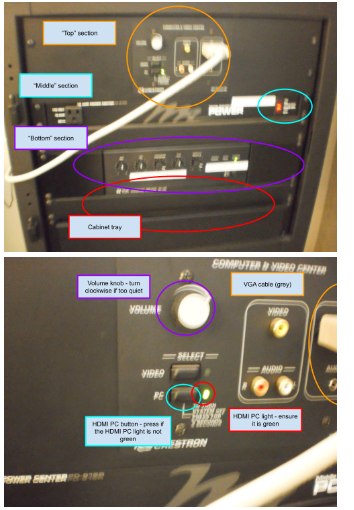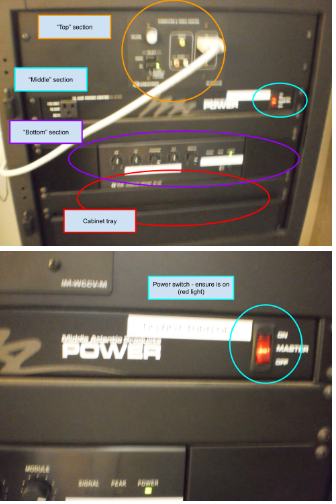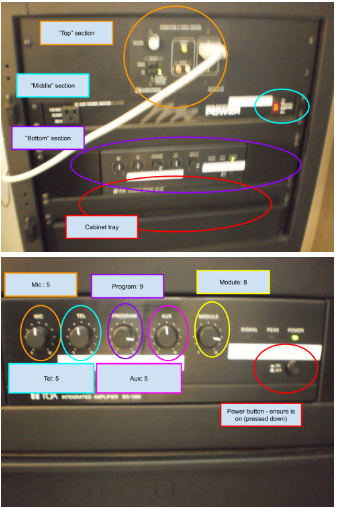AV Instructions: ETB B103
General guidelines:
1. Please do not unplug any cables unless directed to by this instruction set
2. Please return the cables to their original plugs after use, if moved
3. Please do not modify the cabinet's settings unless directed to by this instruction set
4. Please return the projector remote to the cabinet tray after use
5. Please bring your own adapter if your device does not have a VGA output port
6. Left-click and right-click refer to the default right-handed mouse configuration - reverse them if applicable
===
Using provided computer, if you do not see any image on the screen:
1. Ensure the projector is on
ai. Use the remote to turn on/off the projector (you may need to press the power button multiple times)
aii. The remote can also revert the projector to standby mode (you may need to press the standby button multiple times)
2. Ensure the projector is selecting the computer as the input
a. Open the cabinet (you may have to unlatch the locking mechanism)
b. At the top of the cabinet, you will see a top section - ensure the light next to the button next to the HDMI PC is green, press the button if necessary
c. Use the remote to switch the input (use the buttons near the top)
3. Ensure the cables are properly configured
a. A blue-plugged VGA cable should be connected to the back of the computer (facing the instructor's chair), and connect to the lone VGA port on the splitter behind the cabinet
b. A grey VGA cable should extend from the cabinet top, and connect to the splitter behind the cabinet (next to a grey VGA cable)
c. A black VGA cable should be connected to the instructor's monitor, and connect to the splitter behind the cabinet (next to a
black VGA cable)
d. Tighten the retention screws for 3a, 3b, and 3c
===
Using the provided computer, if you do not hear any sound:
4. Ensure the audio cable is plugged in properly
a. A black 3.5mm audio cable should be connected to the front of the computer (facing away from the instructor's chair), and connect to the back of the cabinet
5. Ensure the computer's sound is on and turned up, and selected properly
a. Left-click the speaker icon in your taskbar, press/hold the right-arrow key on the keyboard until loud enough
b. If there is no sound and/or a red circle with an X, right-click the speaker icon, left-click Sounds, left click Playback, right click right click an option on the list, and left-click Enable; repeat this + 5a if necessary
c. On the same menu as 5b, left-click Set as Default Device, test by repeating 5a, and repeat this if necessary
6. Ensure the cabinet's audio is properly configured (LAST RESORT)
a. At the top of the cabinet, ensure the knob is turned clockwise
b. At the middle of the cabinet, ensure the lights are on (switch is red, screen is orange)
c. At the bottom of the cabinet, ensure the system is on (button pressed down)
d. At the bottom of the cabinet, ensure the knobs are at the following values: Mic @ 5, Tel @ 5, Program @ 9, Aux @ 5, Module @ 8
===
Using your own device, if you do not see any image on the screen:
7. Ensure the proper cable is used
a. Your device should use the blue VGA cable (you may need to bring your own adapter)
b. Refer to 3b (remove from instructor computer, attach to own), 3c, and 3d as necessary
8. Ensure the projector is selecting the correct input
a. Refer to 2a, 2b, and 2c as necessary
Using your own device, if you do not hear any sound:
8. Ensure the audio cable is plugged in properly
a. Refer to 4a (remove from instructor computer, attach to own)
9. Ensure your computer's sound is on and turned up
a. Refer to 5a, 5b, and 5c
10. Ensure the cabinet’s audio is properly configured (LAST RESORT)
a. Repeat 6a, 6b, 6c, and 6d as necessary
11. Bring your own speakers, and ensure they are working properly
a. Ensure your speakers are properly powered and connected to your computer (this varies according to your speakers)
b. Repeat 5a, 5b, and 5c as necessary
c. Repeat 6a, 6b, 6c, and 6d as necessary (LAST RESORT)