FactoryTalk Directory: Difference between revisions
From SEPT Knowledge Base
(Created page with "==== Check the directory configuration ==== # Open the Task Tray File:Task Tray.png # Right click on the Key. Note that it can be with a green check mark or red x File:FactoryTalk Directory Status Selector.png # Click on '''Status''' # Check the status of the login. It needs to contain the status of: <u>Server: SRV-ROCKWELL-PM</u> and <u>Connection state: CONNECTED</u> A successful login should show as below: File:FactoryTalk successful login status.png ==...") |
(No difference)
|
Revision as of 15:12, 17 October 2023
Check the directory configuration
- Open the Task Tray
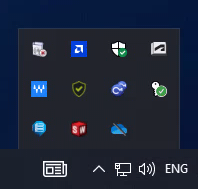
- Right click on the Key. Note that it can be with a green check mark or red x
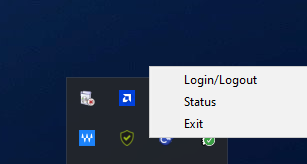
- Click on Status
- Check the status of the login. It needs to contain the status of: Server: SRV-ROCKWELL-PM and Connection state: CONNECTED A successful login should show as below:
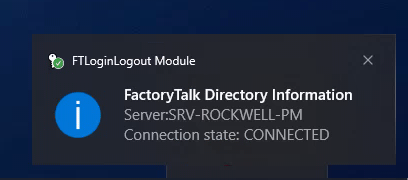
Setting the Directory Location
This can only be done on the physical machine in person. Remote connections will not be able to change this configuration. You need to be a Administrator to complete this task
- Click on Start/Search Bar
- Type Directory to find the application Specify FactoryTalk Directory Location
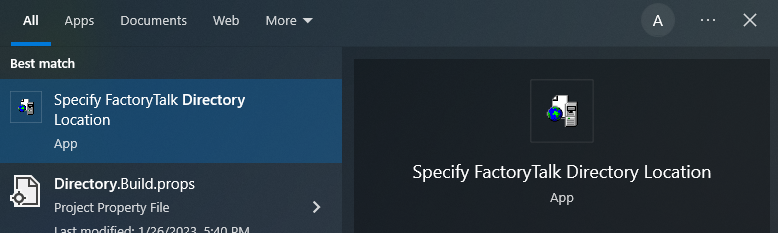
- Click on Yes from the UAC prompt
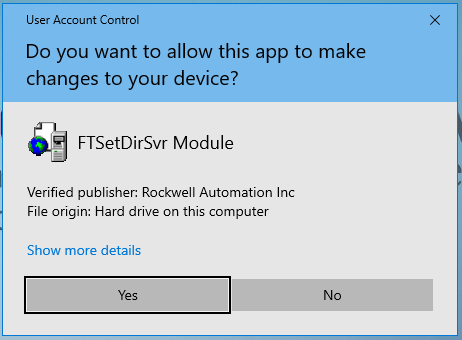
- Click on the 3 DOTS to open the settings

- Enter your MacID and Password in the login prompt

- Specify Remote Computer and type in srv-rockwell-pm
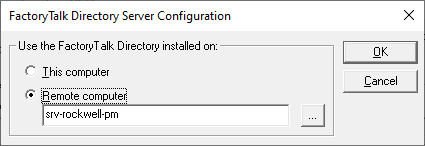
- Click ok and ok again to finalize the change.
- Restart any Rockwell Automation software open.